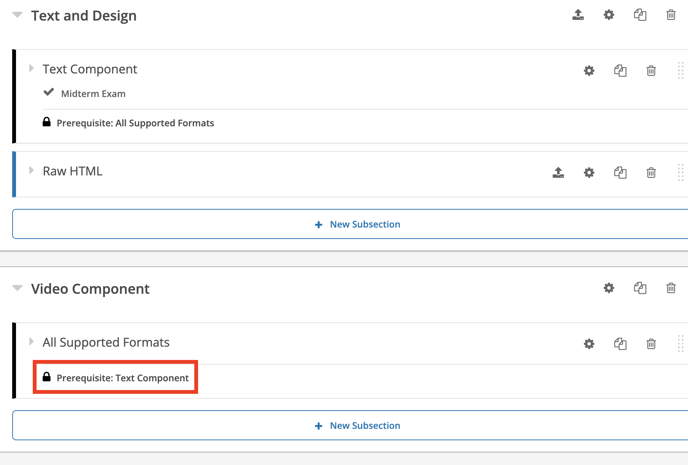How to Use the Prerequisite Feature in a Course?
Overview
Prerequisites are requirements that students must meet before they can enroll in a particular course. They serve as a roadmap for students, ensuring they have the foundational knowledge and skills necessary to succeed in your course.
Tip: Make sure you have logged in to the Open edX Studio before proceeding with the article.
Access the "Settings" Tab
- Go to Course.
- Once inside your course, navigate to the "Settings" tab. This is where you can adjust various course settings.
- Scroll down to the "Advanced Settings" section.
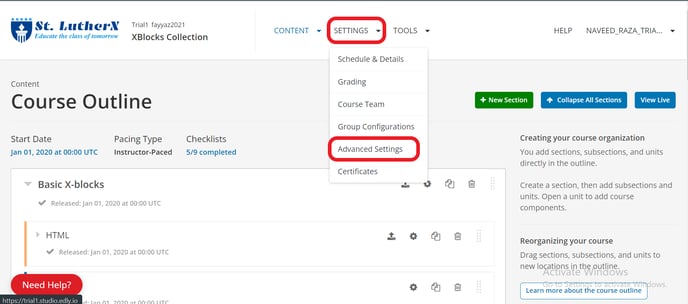
Add Prerequisite Courses
- Locate the "Prerequisites" option and toggle it on. This activates the prerequisites feature for your course.
- Scroll further down to the "Prerequisites" section, which is now visible.
- Click on "Add Prerequisites" to select the courses that students must complete before they can access your course.
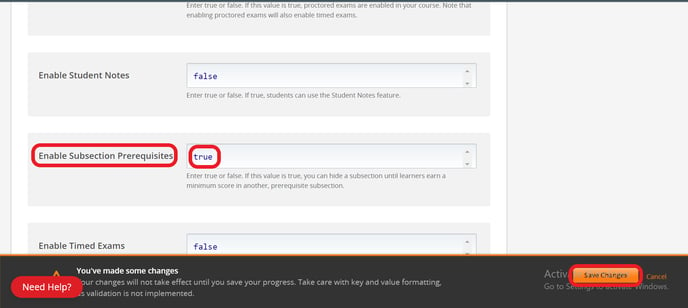
Save Your Changes
- After selecting the prerequisite courses, remember to save your changes to ensure the prerequisites take effect.
Note: Make sure that you configure subsection prerequisites in the order that you intend for learners to encounter them in the course content. The prerequisite configuration controls do not prevent you from creating a circular chain of prerequisites that will permanently hide them from learners.
Note: You cannot use open response assessments that have a point value of 0 as the prerequisite for other course subsections.
Enable Prerequisite Subsection
-
Select the Configure icon for the subsection that must be completed first. This is the prerequisite subsection.
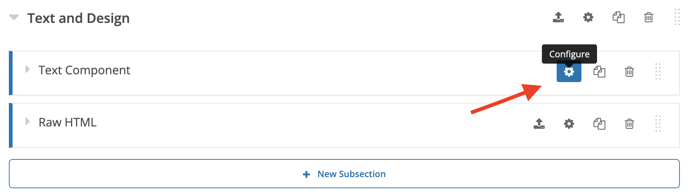
Note: Prerequisite feature is only visible on graded subsections. Learners must pass the passing score for the prerequisite subsection.
-
Select the Advanced tab.
-
Under Use as a Prerequisite, select Make this subsection available as a prerequisite to other content.
-
Select Save.
-
Select the Configure icon for the subsection that will be hidden until the prerequisite is met.
-
Select the Advanced tab, and then locate the Limit Access section.
-
In the Prerequisite list, select the name of the subsection you want to specify as the prerequisite.
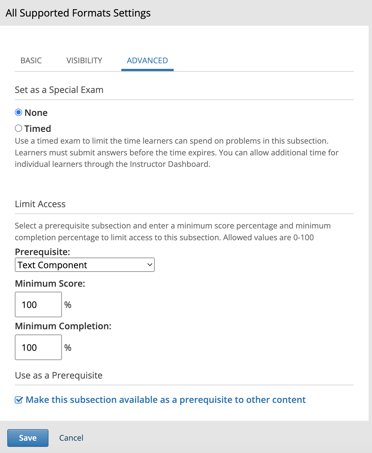
-
To require that learners achieve a minimum score in the prerequisite subsection before the current subsection opens, enter the percent of the total score that learners must earn in the Minimum Score field. If the prerequisite section is not a problem set, set Minimum Score to 0 and set Minimum Completion Percentage to a value greater than zero.
For example, if the prerequisite subsection includes four problems and each problem is worth the same number of points, set the Minimum Score to 75 to require at least three correct answers.
To require that learners complete a minimum portion of the prerequisite subsection before the current subsection opens, enter the percent of the prerequisite subsection that learners must complete in the Minimum Completion Percentage field.
If you set both the Minimum Score field and the Minimum Completion Percentage field to a value greater than zero, then learners must satisfy both conditions in the prerequisite section before they can view the current subsection. The default value for both the Minimum Score field and the Minimum Completion Percentage field is 100.
-
Select Save.
-
In the course outline, if a subsection has a prerequisite, the prerequisite name appears under the subsection name.
View on LMS
- This is how it will look like to your learners
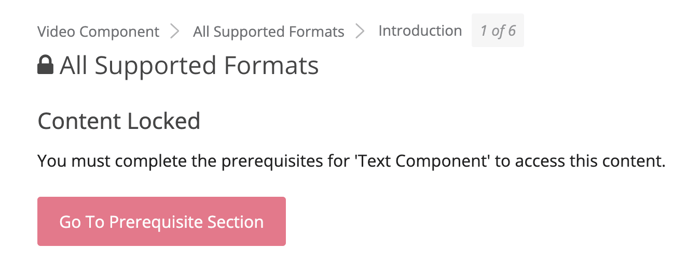
Note: Prerequisite course subsection settings are not retained when you export or import a course, or when you re-run a course.
-1.png?width=100&height=75&name=Edly%20by%20Arbisoft%20(Red%20and%20Gray)-1.png)