Use Subscriptions As a Learner
To use subscriptions as a learner on Open edX LMS (Learning Management System), you typically need to follow the course enrollment and payment process for courses that offer subscription-based access.
How to buy a subscription?
Step 1:
-
Navigate to the discovery/marketing site.
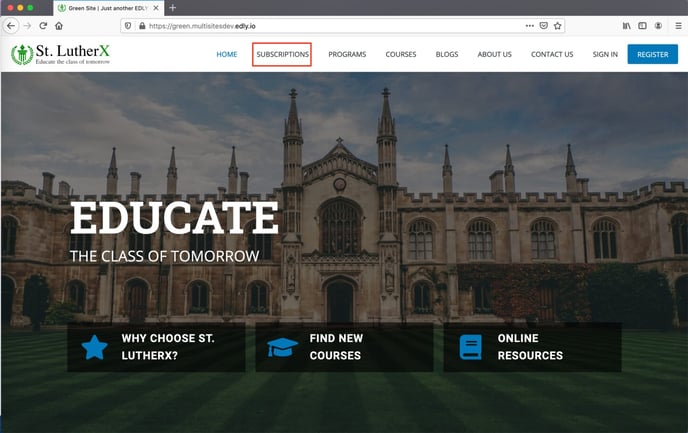
Step 2:
- Then navigate to the Subscriptions listing page.
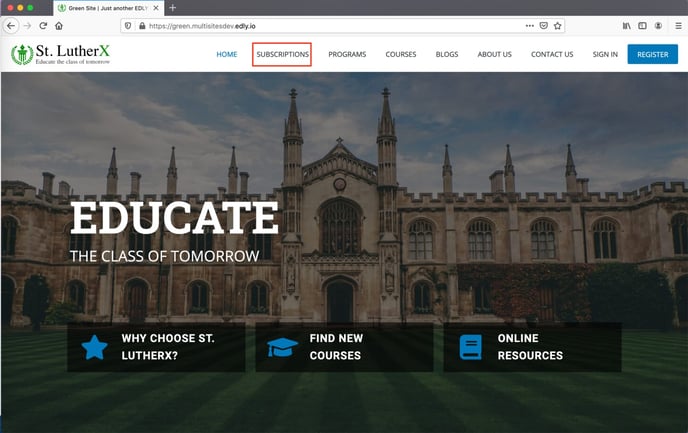
Step 3:
- Select the desired subscription by clicking on the Subscribe Now button.
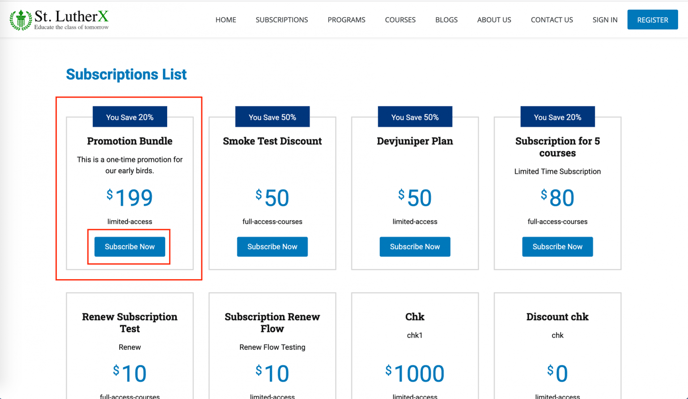
Step 4:
- You will be redirected to the basket page to fill in the details.
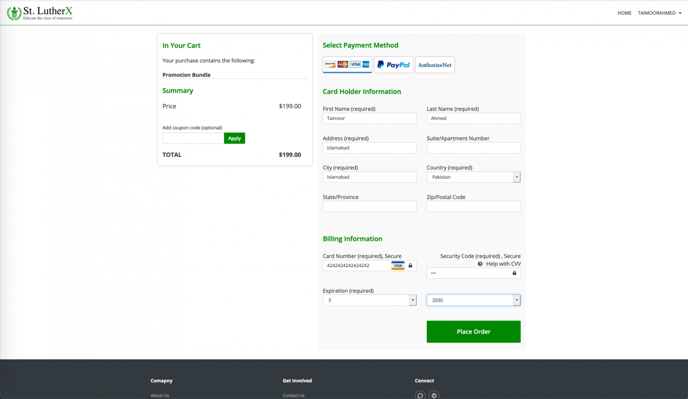
You would need to sign in if you are not signed in already.
Click on the Place Order button to buy the subscription.
Step 5:
- On successful purchase, you will be shown the order summary for your purchase.
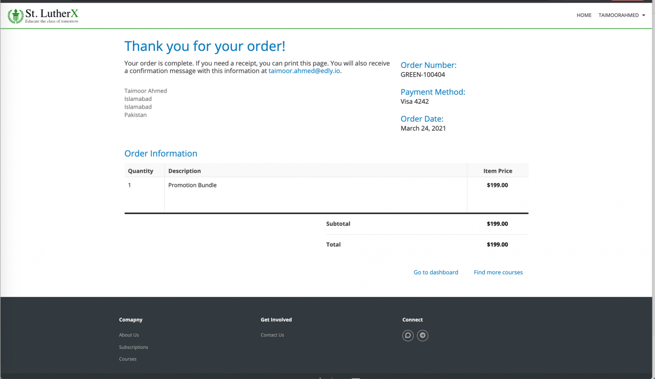
Step 6:
- Now navigate back to the discovery/marketing site. Here you’ll see the Subscribed page instead of Subscriptions.
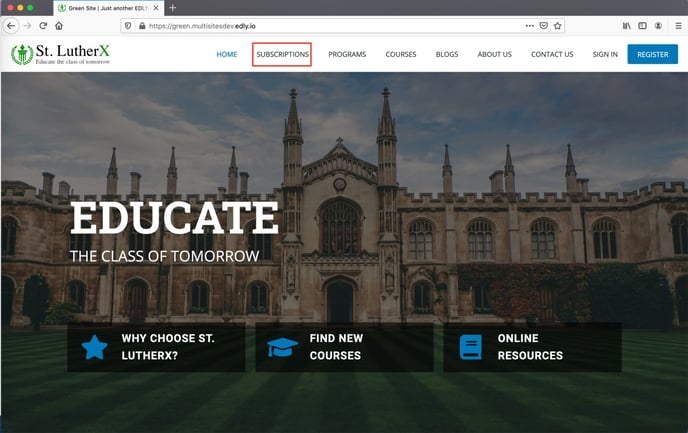
Click on Subscribed to view your purchased subscription.
Step 7:
- Here, you can see your subscription details.
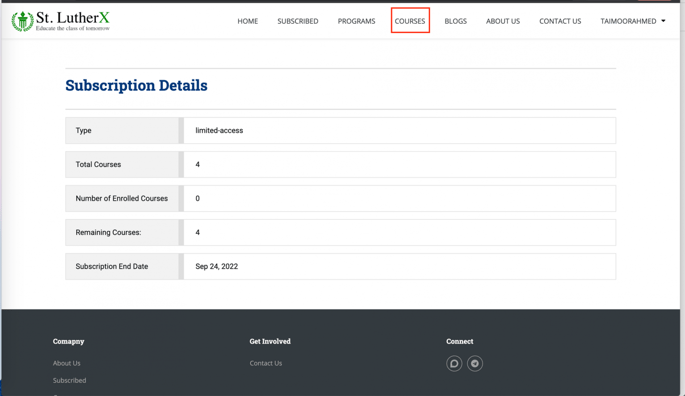
Step 8:
- You can now navigate to the Courses page to purchase a course with a subscription.
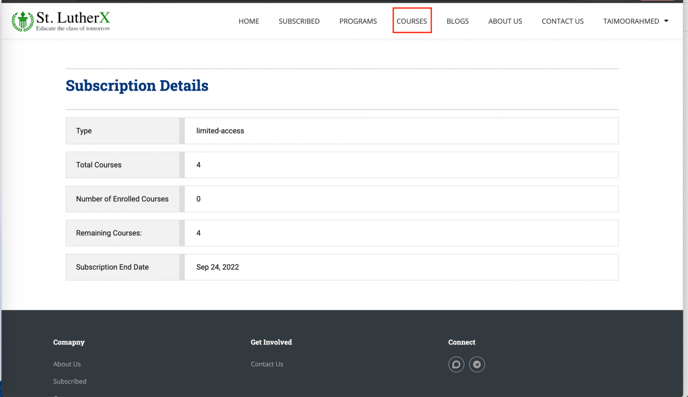
Step 9:
- Hover the cursor on the desired course card and click on the Read More button.
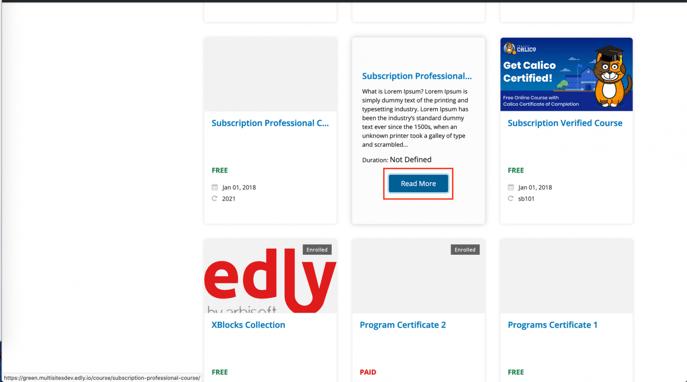
Step 10:
- On the course detail page, you have the option to either Purchase Courses or Purchase courses with a subscription. Click on Purchase course with a subscription.
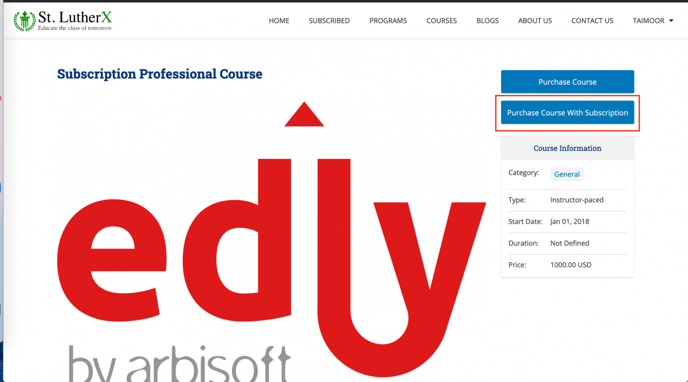
Step 11:
- Click on the Place Order button to purchase the course with a subscription.
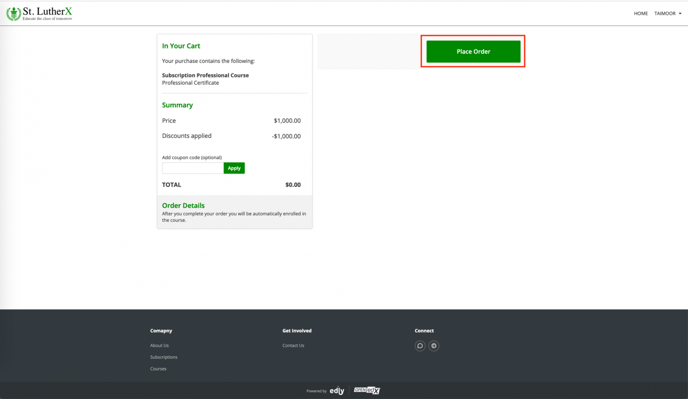
Step 12:
- After successfully placing the order, you’ll be redirected to the order summary page.
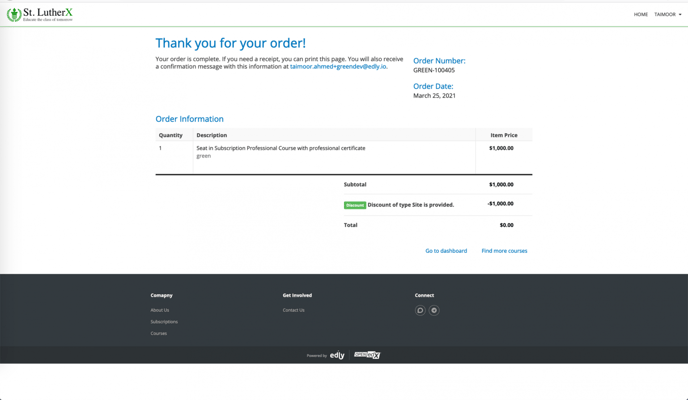
Step 13:
- You can click on Go to Dashboard to navigate to LMS and view the purchased course.
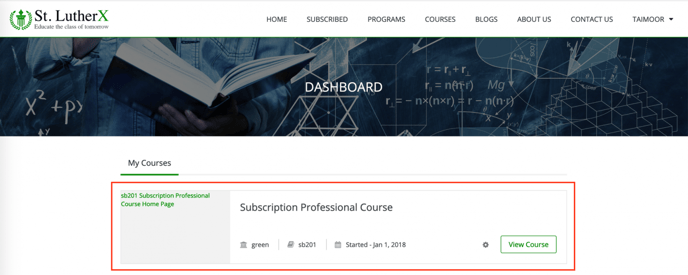
-1.png?width=100&height=75&name=Edly%20by%20Arbisoft%20(Red%20and%20Gray)-1.png)