Setup OR Change Course Price and Value
Tip: Make sure you have logged in to the Discovery Dashboard before proceeding with the article.
To change/set up the price value, please follow the following steps:
- Click the Discovery Admin from the Edly Panel.

- Hover over the Courses option to see a list.
- Click All courses option.
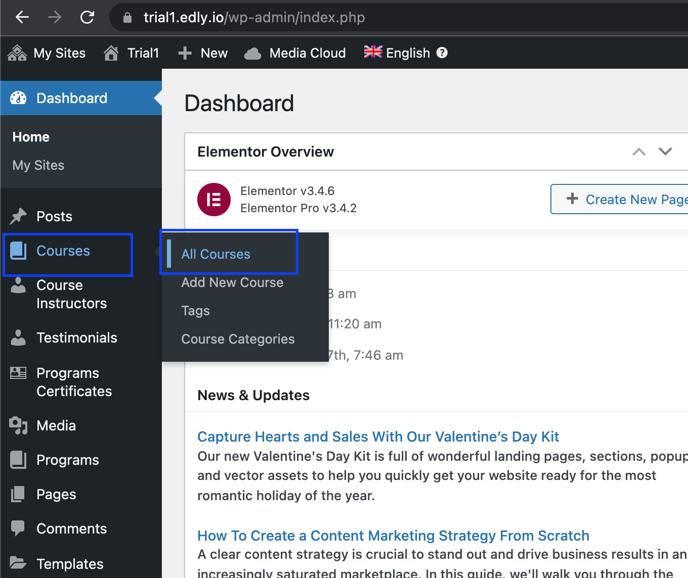
- Select the course in which you would like to update/add price and value.
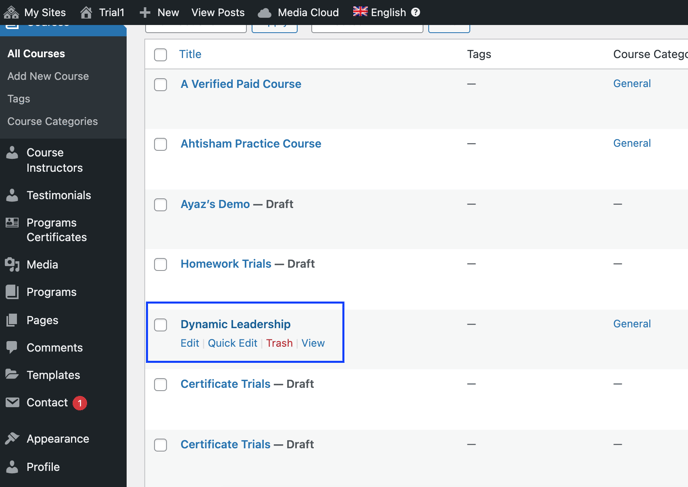
- Select the Price Option and add a Price Value.
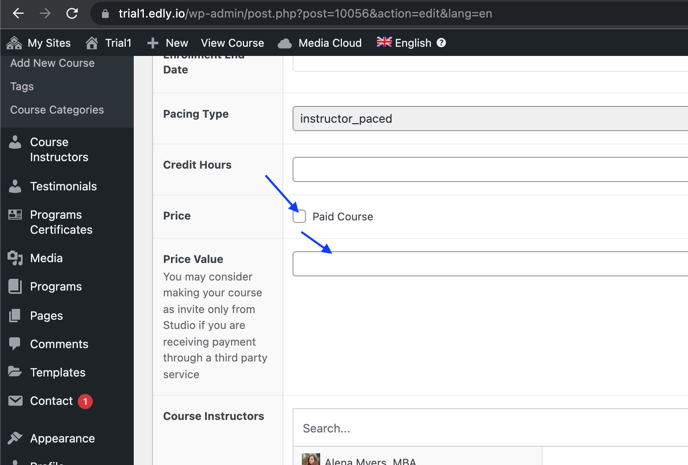
- Click Update button to publish the changes.
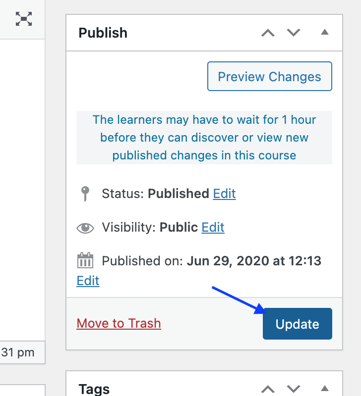
- The price value will appear in the course card details.
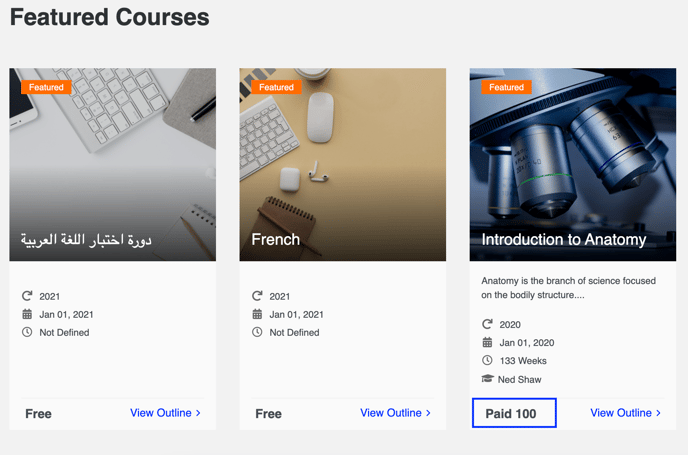
- The price will also appear in the course information.
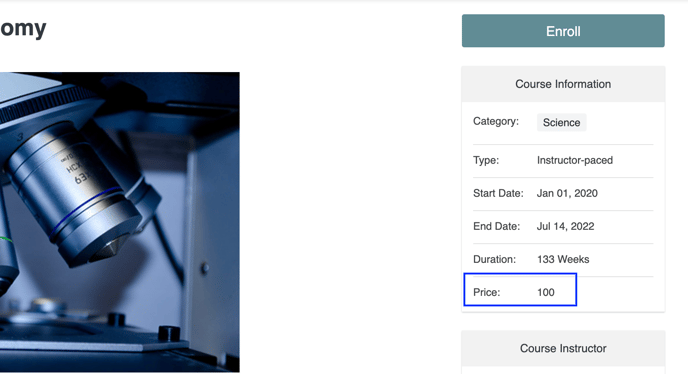
Note: Please note that learners may have to wait for 1 hour before they can discover or view published changes in the course.
Note: Please also note that if the price box is unchecked, the Free text will be displayed on the course card details.
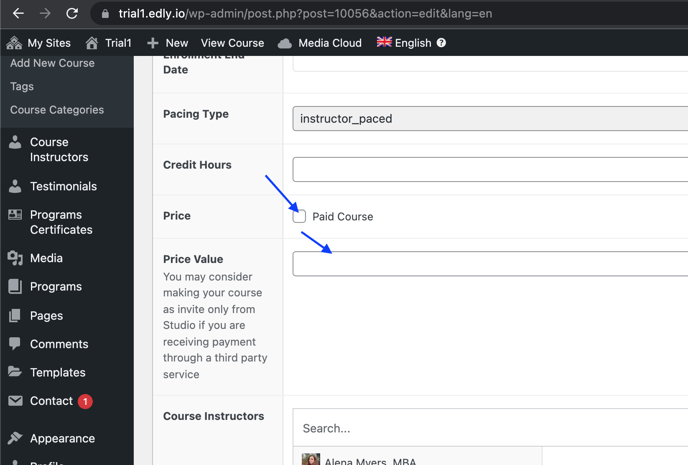
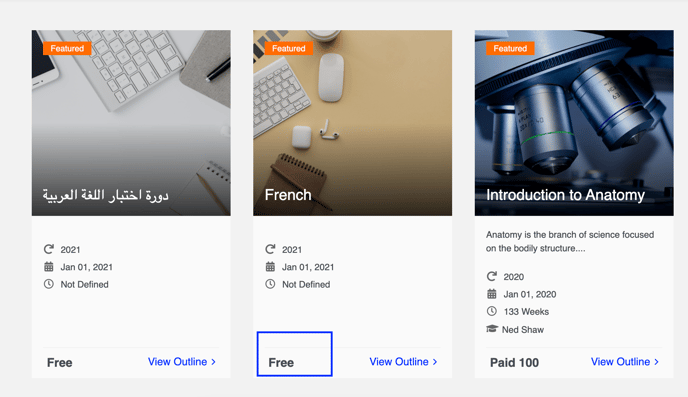
-1.png?width=100&height=75&name=Edly%20by%20Arbisoft%20(Red%20and%20Gray)-1.png)