Re-running Your Course
Overview
Another way to create a course in Studio is to re-run an existing course. When you re-run a course, most, but not all, of the original course content is duplicated to the new course. The original course is not changed in any way.
After you create a re-run course, modifications to the original course and the re-run course are independent. Changes to either course have no effect on the other course. Therefore, you should ensure that the original course content is as complete as possible before you re-run the course.
When you create a course by re-running another course, you must carefully review the settings and content of the new course. To assure a quality experience for learners, be sure to test the course thoroughly before the course start date.
Best Practices to Re-run a Course
At a minimum, you must make the following changes to prepare the new course for release:
- Add course team members, including discussion admins, moderators, and community TAs.
- Update course-wide dates, including course and enrollment start and end dates.
- Change the release dates of course sections, subsections, and units.
- Change the due dates of subsections that are part of your grading policy.
- Delete or edit posts on the Course Updates page in Studio.
- For a course that includes learner cohorts, set up the cohorts and select a strategy for assigning learners to the cohorts.
Tip: Make sure you have logged into the Open edX Studio before proceeding with the article.
Archived Courses
Note: After the end date for a course has passed, the course moves to the Archived Courses tab on the Studio dashboard. If the course that you want to re-run is not visible on the Courses tab, look for the course on the Archived Courses tab.
- You can re-run an archived course from the Re-run Course button at Archived Courses tab. We can also Un-Archive an Archived course. You will click on the Un-Archive button Archived Courses tab and the course will move to the Courses tab.
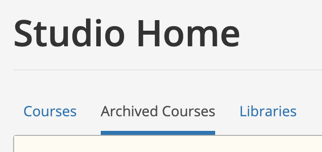
Un-Archive a Course By Clicking

-1.png?width=100&height=75&name=Edly%20by%20Arbisoft%20(Red%20and%20Gray)-1.png)