Navigating Through the LMS
Overview
Learning Management System(LMS) is one the main components of Open edX. Course authored in Open edX Studio appends on LMS. This part is basically for the Learners in which they can have list of the courses to enroll and start learning and can see progress of the course and earn certificate. LMS also offers management tools for Course Instructors.
Tip: Make sure you have logged in to the Open edX LMS before proceeding with the article.
Enroll in a course on Discovery Site and go to courses page. Select a course and enroll to access the Dashboard.
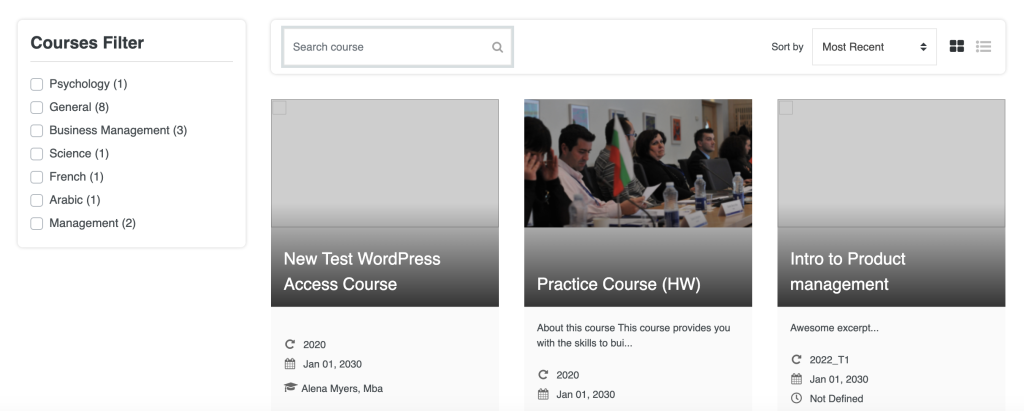
Courses Dashboard
- This is a Course Dashboard in which all enrolled courses are displayed.
- Go to the enrolled course.

Course Content Overview
- Here you go! This is your course on LMS.
- This first shows you the Overview of the course including:
- Course Discussion, Wiki and Progress of the course
- Course Topics
- Announcements
- Now start the course, if you already have started the course, Resume Course button that will navigate you to the course content.
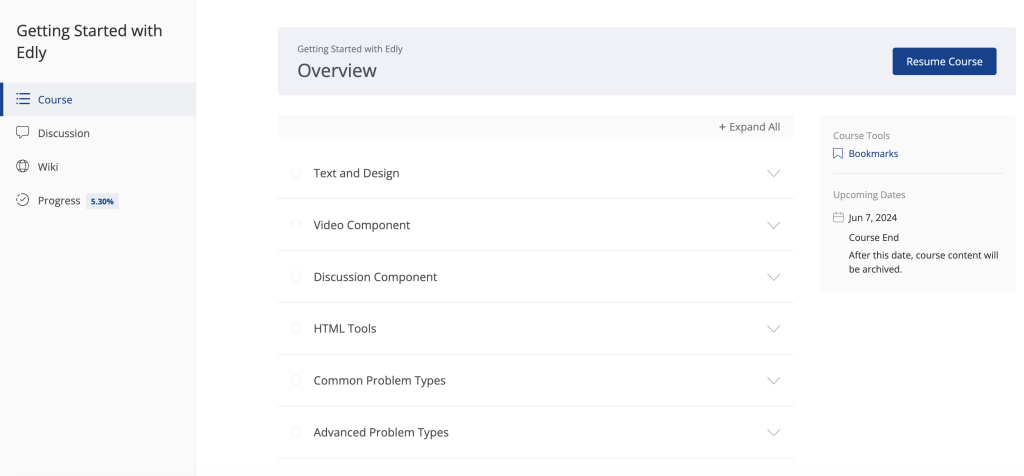
Course navigation
- Navigating to course content this how it looks like
- On the left hand side, these are sections > sub-sections
- On the top center, sections > sub-secitons > unit name
- In this screenshot, sequence is Video Component > All Supported Formats > Youtube
- All content related to specific topic is displayed in units. In our case, current unit is Youtube
- All units in a section and subsection are displayed on the bottom with Previous and Next button.
- When you complete a unit, it marks as ticked and when you complete all the units within a section/sub-section, it is also marked as ticked that means you've completed this topic.
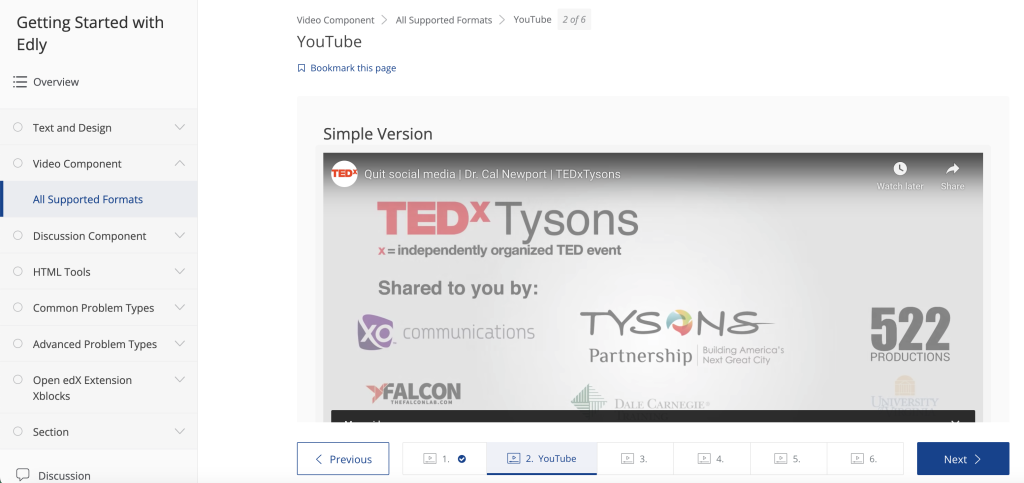
Note: Make sure to interact with content on a page to mark it completed. Spend at least 5 seconds on reading and do attempt activities otherwise the page will not be shown as completed.
-1.png?width=100&height=75&name=Edly%20by%20Arbisoft%20(Red%20and%20Gray)-1.png)