Manage Testimonials on Discovery Site
Overview
The purpose of testimonials and their importance in online courses, edX Studio provides a user-friendly way to add and edit testimonials to enhance your course’s credibility and engagement.
Tip: Make sure you have logged in to the Discovery Site and have access to dashboard before proceeding with the article.
Access Your Dashboard
- Log in to your Discovery account and navigate to the dashboard where you manage your courses.
Navigate to Testimonials
- Find the testimonials section in the course settings or dashboard.
Add a New Testimonial
- Click on the “Add Testimonial” or “New Testimonial” button.
- A simple form to fill out, including fields for the testimonial text, the author’s name, and any other relevant information.
- To add testimonials on the Discovery Site Page, edit that page with Elementor. There you can search for the testimonials widget. There are three types of widgets available in the edly panel. Add the desired widget and edit it which will appear on the page.
Edit an Existing Testimonial
- Select the testimonial you want to edit from the list of existing testimonials.
- Make changes to the testimonial text, author’s name, or other details.
Save Changes & Publish Changes
- The process of publishing the changes to make the updated testimonials visible to learners.
- Save their added or edited testimonial using the “Save” or “Update” button.
- You will be able to change the status (i.e. Published, Private, Pending Review, Draft) of the selected testimonials. All changes made on this page can be made permanent by clicking on the blue Update button.
Final Step
- Go to Discovery page you want to show testimonials and edit the page elementor.
- Search Testimonials Slider and drag it to desired section of the page.
- Your published testimonials from dashboard would be appeared automatically when you add this widget.
- Click on Update to save changes.
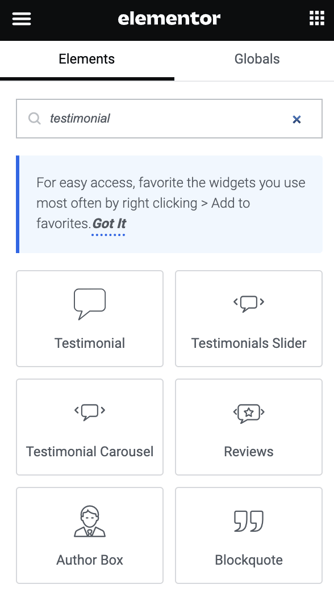
-1.png?width=100&height=75&name=Edly%20by%20Arbisoft%20(Red%20and%20Gray)-1.png)