How to Setup Subscriptions as an Instructor?
Overview
Subscriptions are packages that can be bought by learners to get enrolled in paid courses, that are included in the subscription, either for free or for a discounted fee. Before going into the steps of how to setup a subscription, it is important to understand the types of subscriptions first.
There are four types of subscriptions available.
- Limited Access: this subscription provides access to a predefined number of courses for a specified time period.
- Limited-time access to all courses: this subscription is a one-time payment for all courses for a specified period of time.
- Lifetime access to a limited number of courses: this subscription provides lifetime access to a predefined number of courses.
- Lifetime access (All courses): this subscription is a one-time payment that provides access to all courses permanently.
How to set up subscriptions:
Step 1:
- Login to the Edly panel and navigate to E-Commerce:
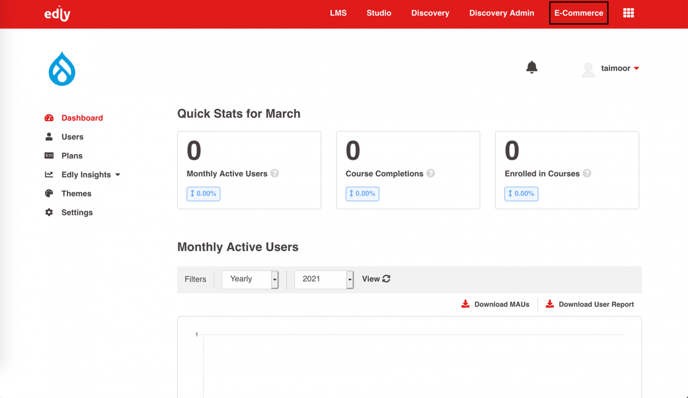
Step 2:
- On E-Commerce, navigate to Subscription & Bundles:
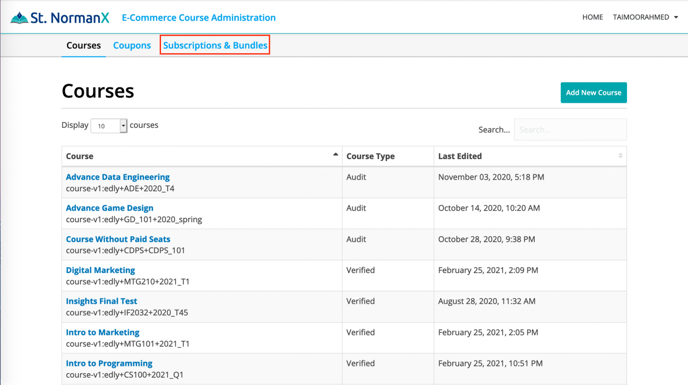
Step 3:
- On the Subscriptions page, click on the Create a new plan button.
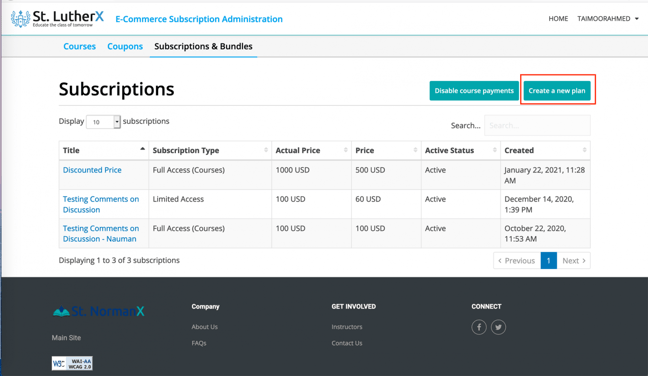
Step 4:
Fill in the following details:
- Plan title: the title of the subscription/plan
- Plan description: the description notes of the subscription plan.
- Subscription Plan type: Choose either of the following according to your requirements:
-
- Limited Access
- Limited time access to all courses
- Lifetime access to a limited number of courses
- Lifetime access (All courses)
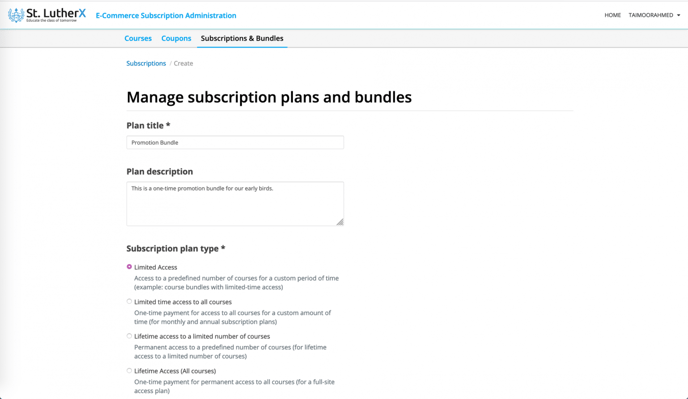
- Set the Subscription Duration Unit to either days, months, or years.
- Set the Subscription Duration Value according to the duration unit.
- If you selected Lifetime access to a limited number of courses or Lifetime Access, then Subscription Duration Unit and Subscription Duration Value will not be applicable and hidden.
- Enter the Number of Courses, you want to include in the subscription.
- If Limited access to all courses or Lifetime access (All courses) was selected then the number of courses will not be applicable and hidden.
- Price (USD): enter the price of the subscription plan.
- Marked-down price (USD): enter the marked-down price if any.
- Subscription Display Order: the order in which you want to display the subscription (1 is the highest order and will be displayed first).
- Subscription Active Status: Set it Active if you want learners to avail it or Inactive if you don’t want learners to buy it.
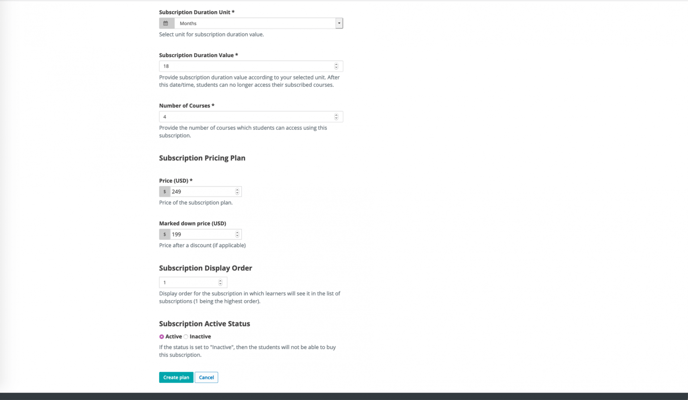
- Click on the Create Plan button to create a new subscription.
-1.png?width=100&height=75&name=Edly%20by%20Arbisoft%20(Red%20and%20Gray)-1.png)