How to Publish a Course on Your Marketing Site?
Overview
This section gives you access to all the courses created and published on your website. You will find drafts and published courses here.
Tip: Make sure you have logged in to the Edly Discovery Site before proceeding with the article.
Import a Course from Studio
- You can add new courses to your Discovery website by clicking on the Add New Course button.
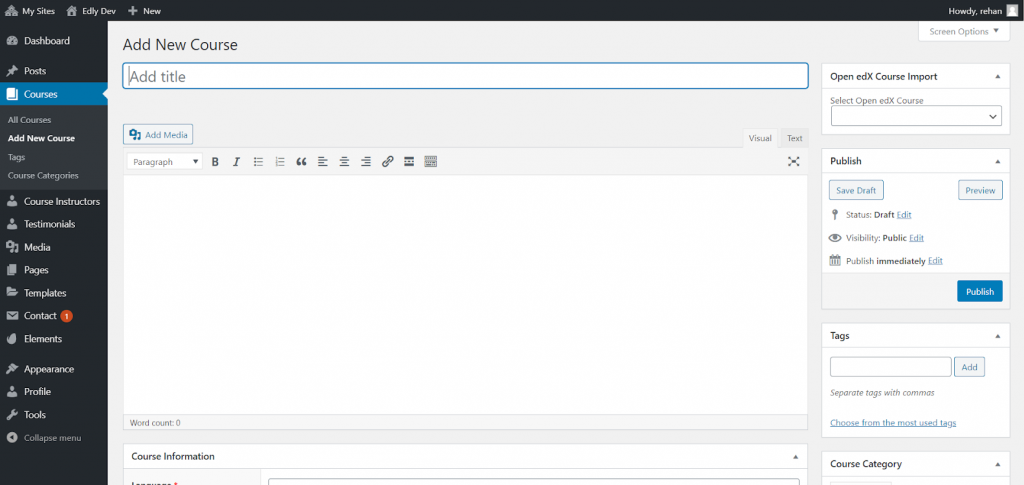
- You can import the studio course from Edly Course Import From Studio dropdown list.
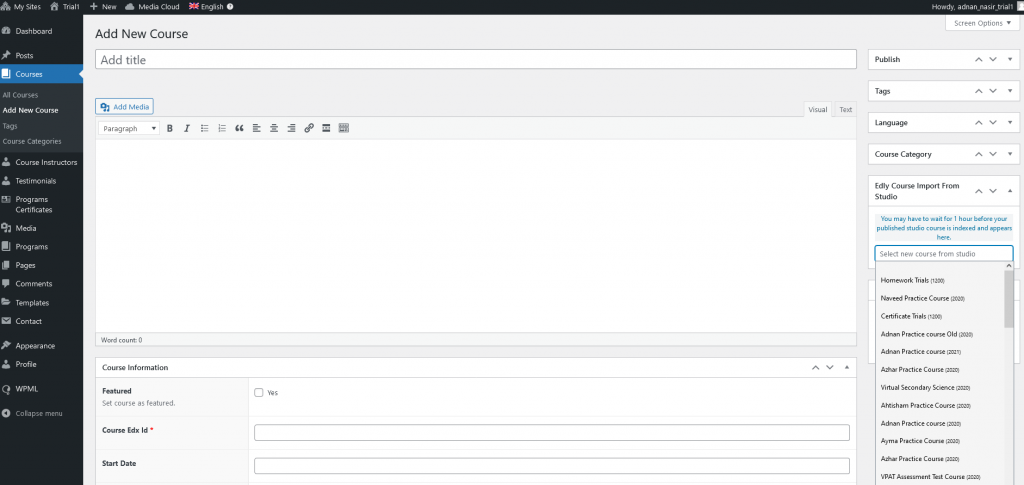
Note: You may have to wait for 1 hour before your published studio course is indexed and appeared here.
- When the desired course is selected from the list, Course Title, Course Edx Id, Start Date, End Date, Enrollment Start/End Dates fields will automatically be filled with the course import from Studio.
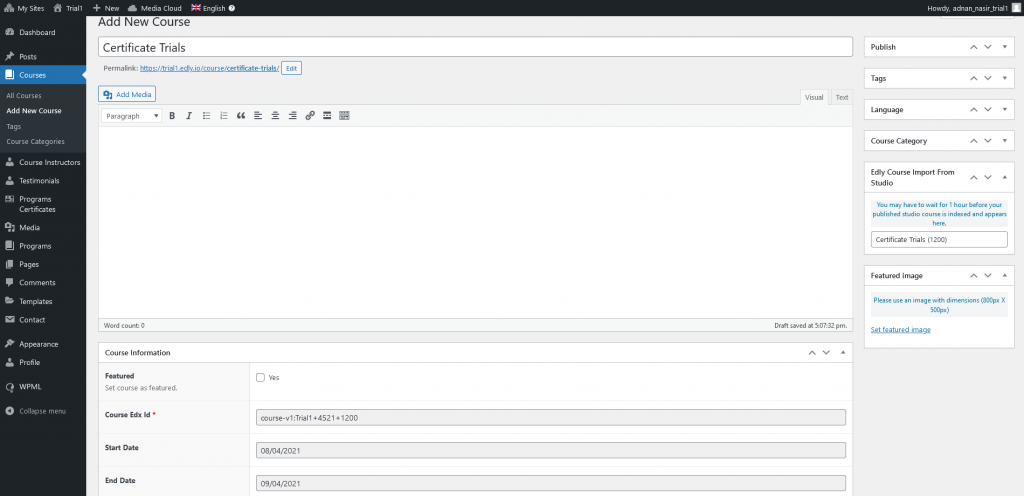
- After completing the course details, click on the Publish button on the right side of the page to view your course on your WordPress site.
- After publishing the course, you will see a notification for confirmation above the Course Title. You can review and update the post and click the Update button. You can view the published course by clicking on the View Post hyperlink.
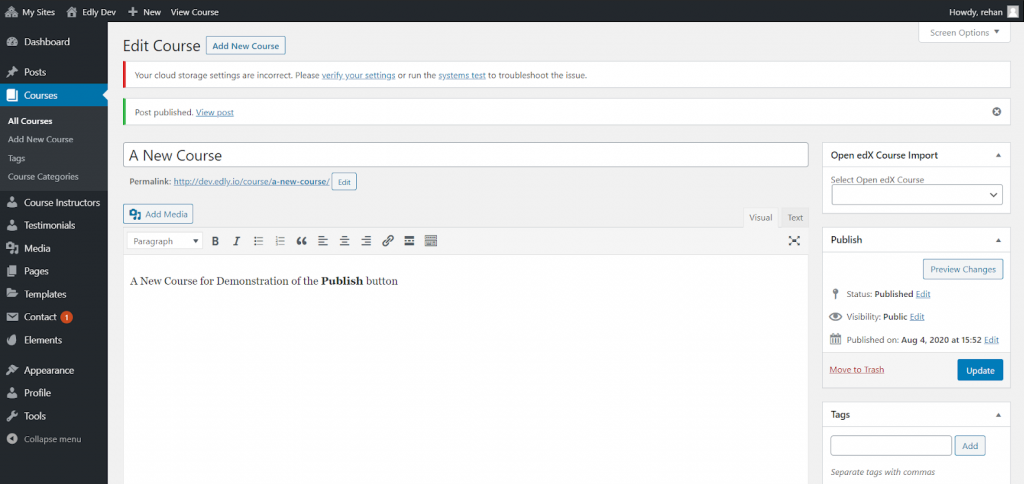
Add Tags to Your Course
- Tags are added to your courses which can be explored from the Tag Section.
- You can also add new tags to your courses.
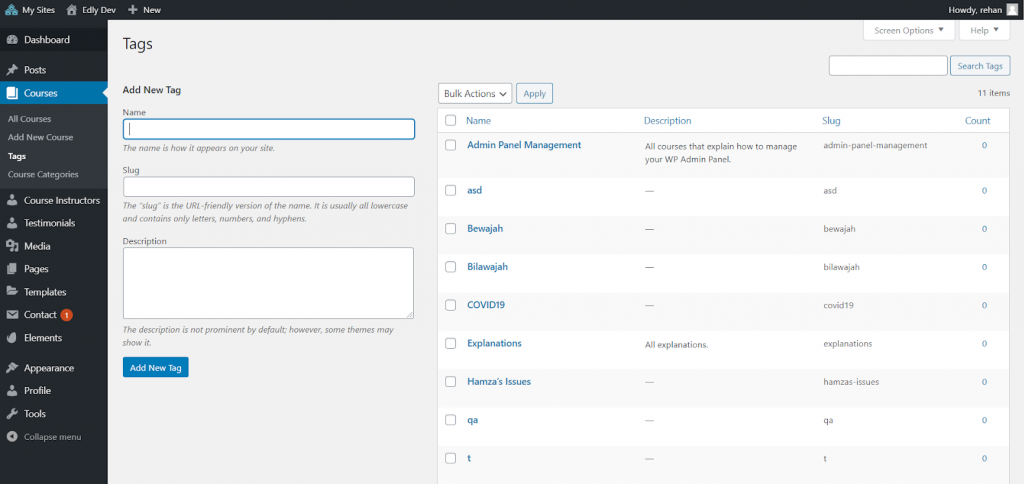
Categorize the Course
- The Course Categories section will allow you to add new categories for your courses. You can also search the existing categories of your courses.
- Make sure to save all the changes.
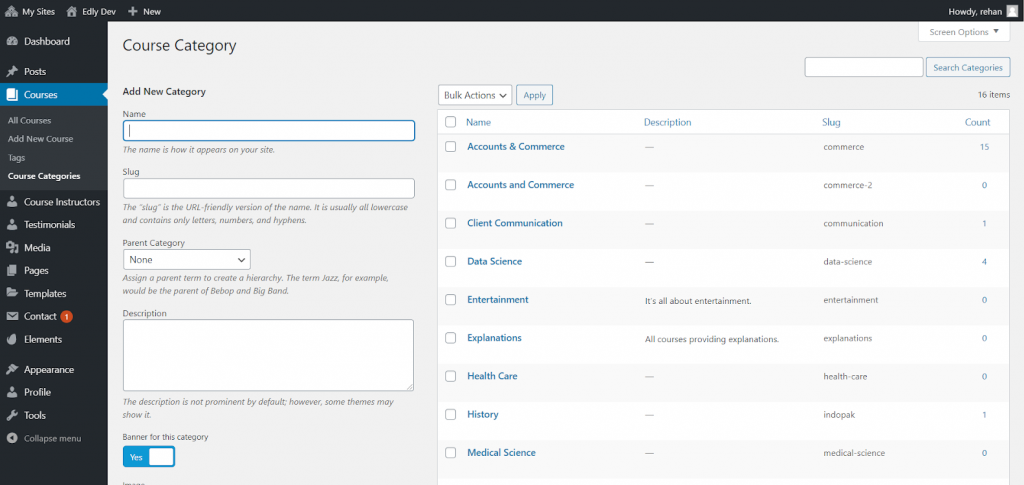
View Course on Discovery Site
Note: You may have to wait for 1 hour before your published course from WordPress Dashboard is indexed and appeared here.
- Your courses can be viewed in the Courses section of the Discovery website.
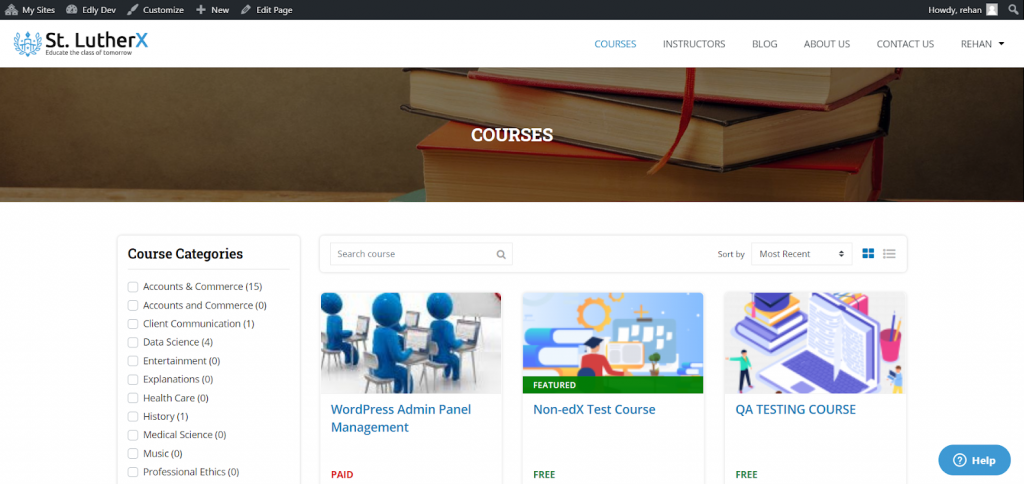
Bulk Actions to Manage Courses
- You can Edit or Delete all courses with a single click by performing Bulk Actions.
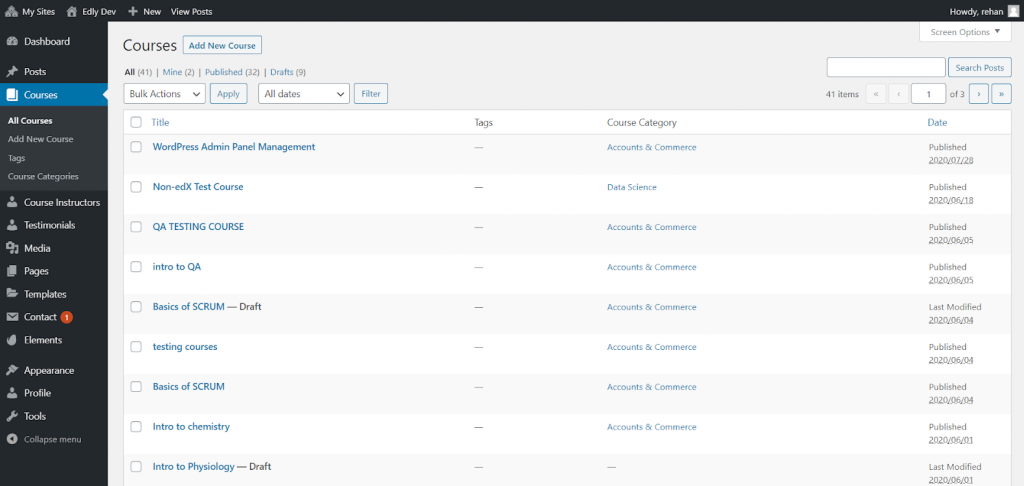
- You can Edit multiple courses altogether by clicking on Apply after selecting the desired courses.
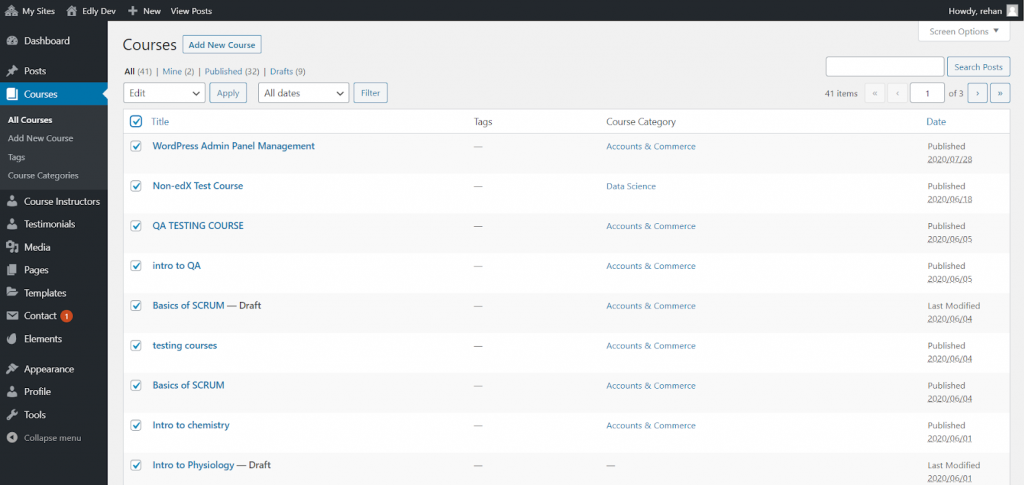
- You can Delete multiple courses altogether by clicking on Apply after selecting the desired courses.
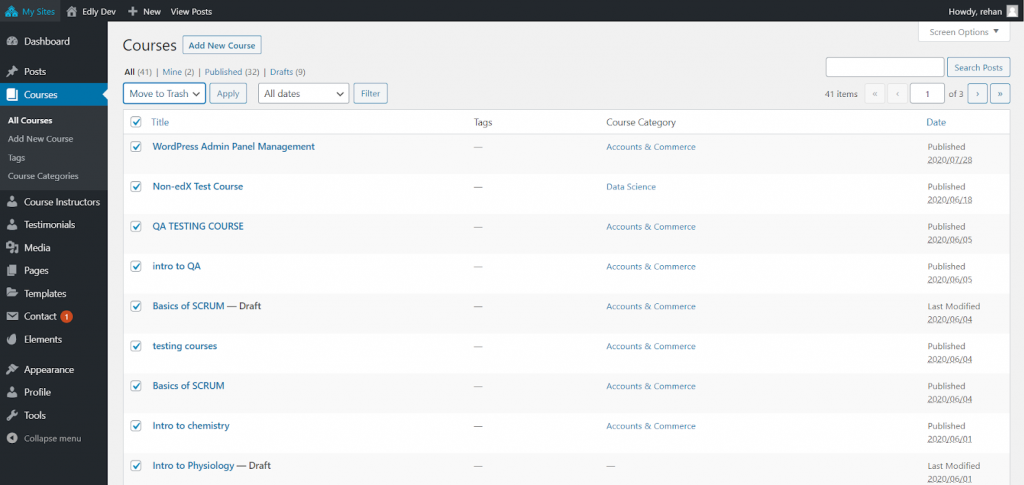
- You can add or remove categories and tags, and change the status (i.e., Published, Private, Pending Review, Draft) of the selected courses on this page. You can save the changes by clicking the Update button.
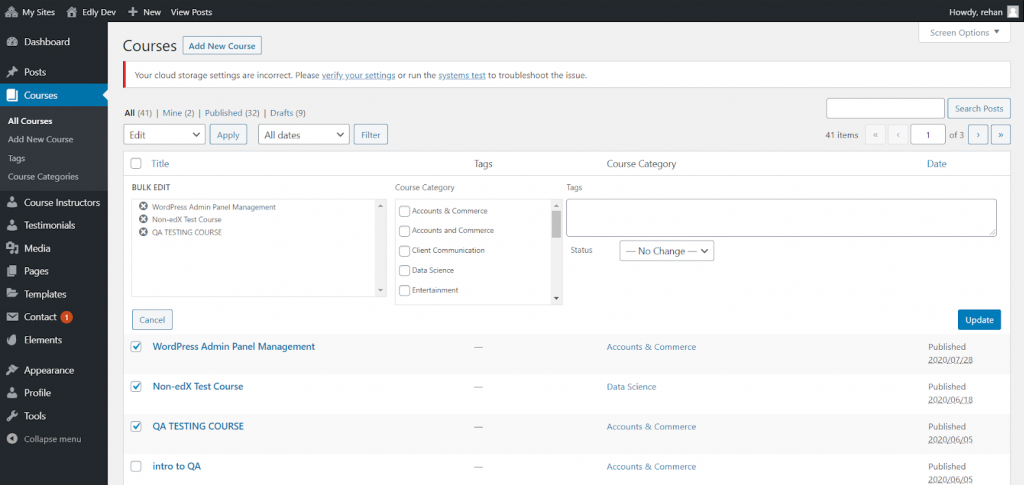
- You can also Filter Courses by Date.
- You can Search Posts on your website by typing a keyword on the top right box.
-1.png?width=100&height=75&name=Edly%20by%20Arbisoft%20(Red%20and%20Gray)-1.png)