How to enable Insturqt in Open edX?
Overview
Instruqt is a Hands-On Virtual IT Lab that allows you to create tutorials, demos, training without the use of any code. Instruqt provides a sandbox environment running which is used to solve the challenges, and quizzes that need to be solved.
You can visit Instruqt and play around with it by clicking here
How to add Instruqt to your LMS?
- Login to Studio → Create or Update a course.
- Navigate to Settings → Advanced Settings and Add “instruqtxblock” in your Advanced Module List.
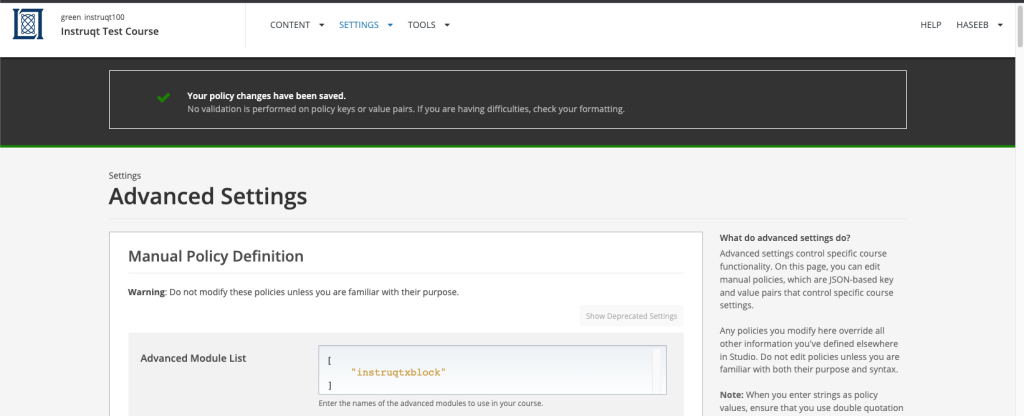
- Create a Course Section → Sub Section → Unit and select Instruqt Xblock from Advanced Modules.
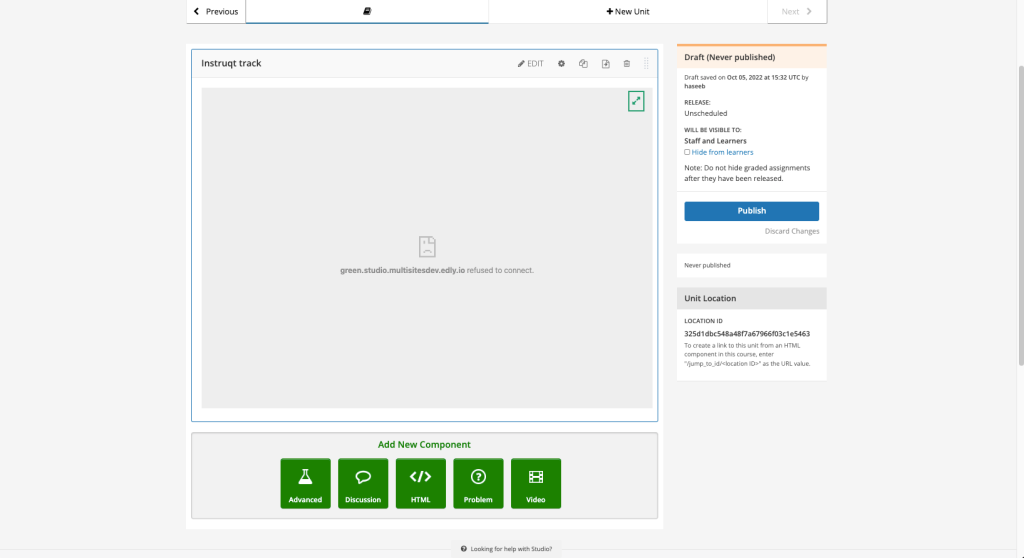
- Click on the Edit button on the Xblock and then add the following as per your demand.
- Display the Name of the Xblock.
- Track Embed Code: You can find it on your Track Detail Page on Instruqt.com. On the page find the link for Embedding and then copy the track embed code from there. Just copy the Source from this track embed code. Do not copy all of it. You need to have admin rights for the Instruqt dashboard to be able to view the track embed code.
- Add the height and width of the iframe that you want as to appear on your LMS.
- Set "Calculate score on challenge completion" to True if you want the Instruqt to keep the score of your track.
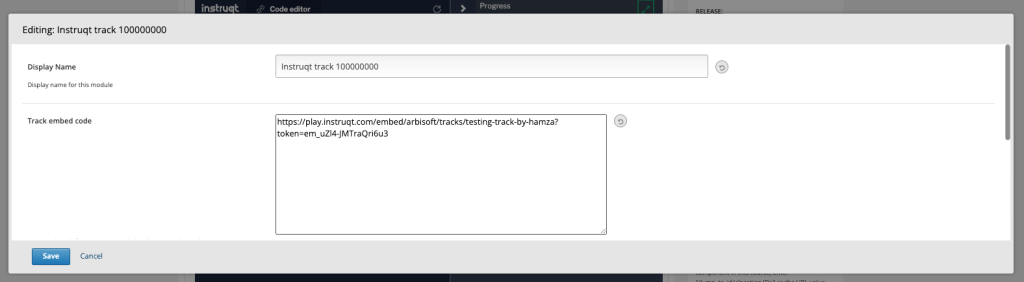
- You should be able to see your Instruqt track on Studio by now when you save Edit Xblock. Publish the course to view the Instruqt on LMS.
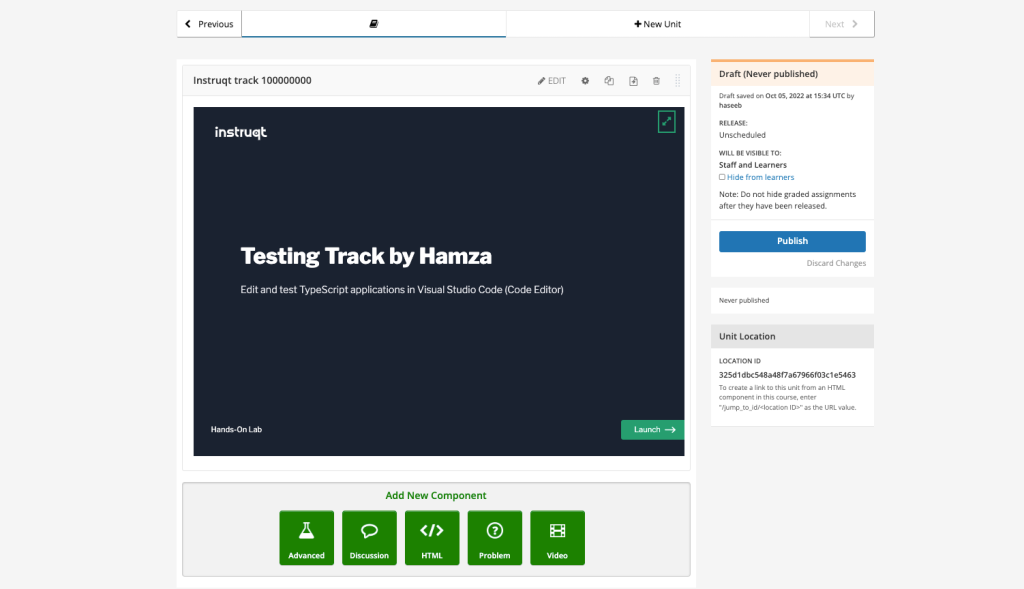
- View on LMS. Completing the track will also affect your progress in the course.
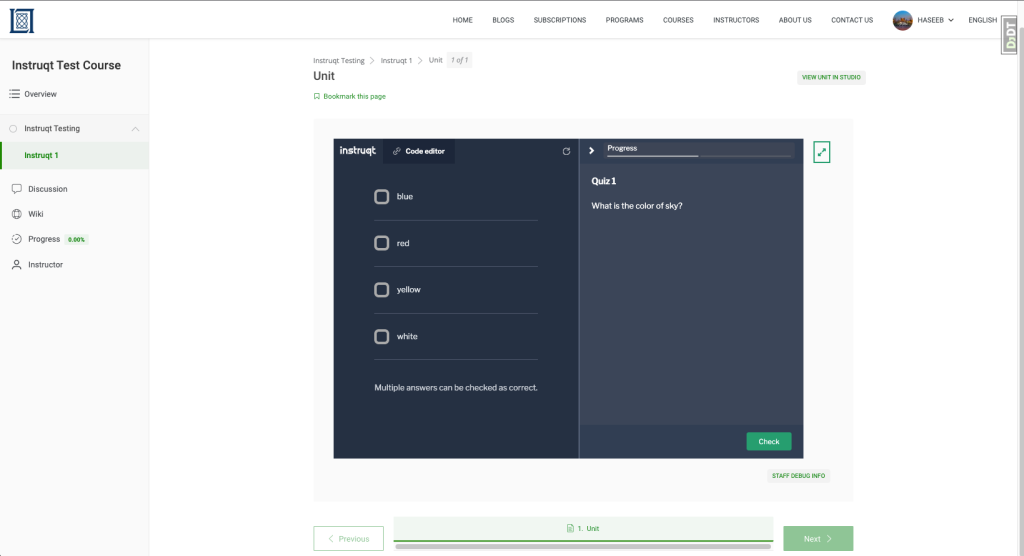
How to create tracks in Instruqt?
- Create tracks that can then contain multiple challenges and quizzes for users to solve.
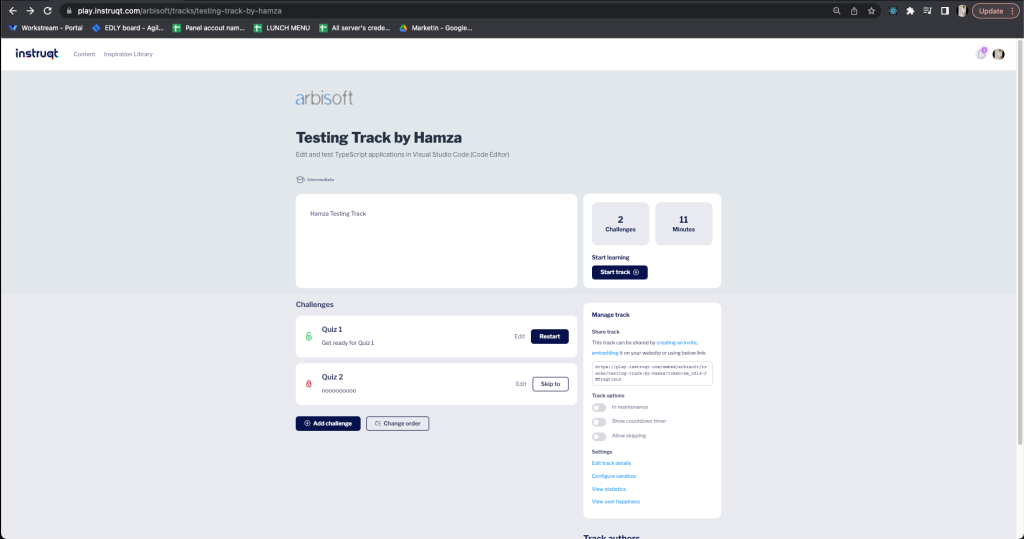
- Just choose the type from Challenge or Quiz add the content in Editor and then save it.
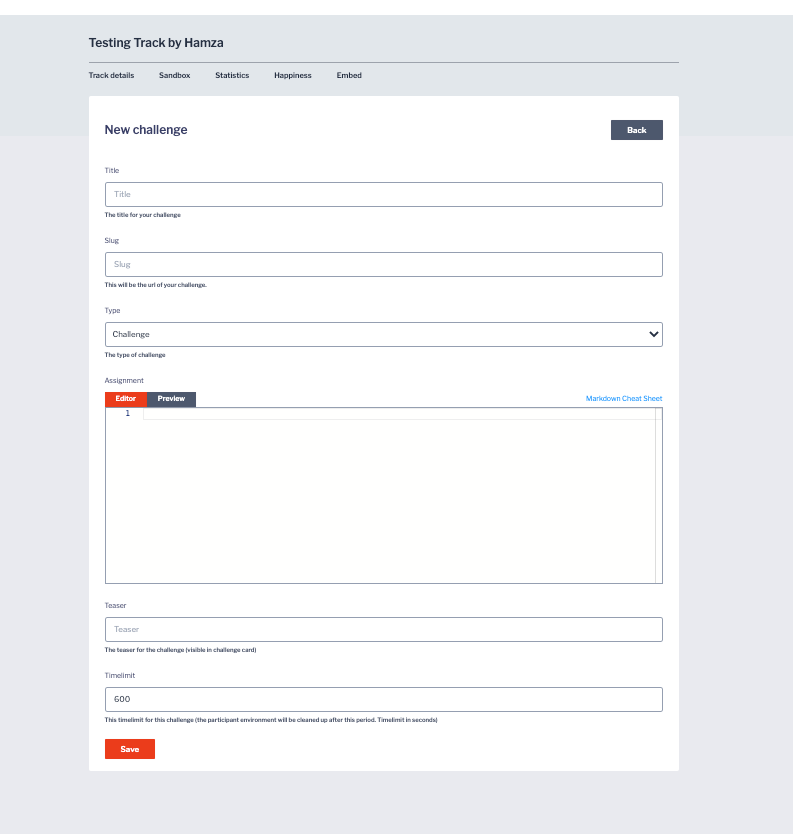
- Share the track link from your track dashboard to anyone so that user can start playing with your track.
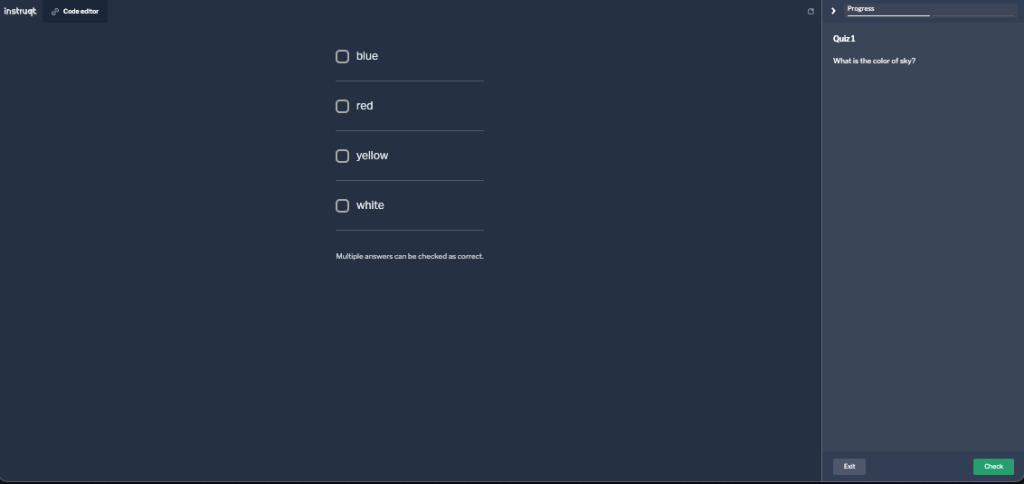
-1.png?width=100&height=75&name=Edly%20by%20Arbisoft%20(Red%20and%20Gray)-1.png)