How to Change the Appearance of your Discovery Site?
Tip: make sure you have logged into Discovery Site before proceeding with the article.
- This section allows you to Customize the look and feel of your WordPress website.
- Go to Dashboard > Appearance > Customize
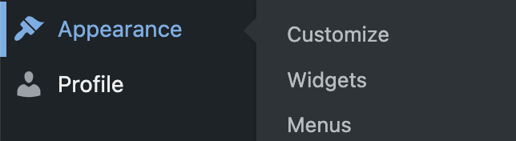
- Play around with Colors to define the color scheme of your website.
- The Colors section provides different categories that can help you work on your website’s color scheme. Each category allows customization to ensure your desired outcome is achieved. Mentioned below are the descriptions of each category.
-
- Background Color - As the name suggests, it is the main color on your website and has the most impact on your website’s color scheme. The default background color is white which can be changed to a color of your choice by clicking on Select Color.
-
- Primary Color - It is the color of headings, icons, and links on your website. The primary color also has a default value which can be changed by clicking on Select Color. The screenshot below shows the change in the color of the text.
-
- Secondary Color - To define the color of subheadings and list items, go to Secondary Color. The default value of this color is #00387a which can be changed by clicking on Select Color.
-
- Body Text Color - As the name explains, this is the color of body paragraphs on the website. The default color is #121212 which can be changed as explained before. The screenshot below shows how this customization works.
-
- Button Background Color - Make the buttons on your website stand out by customizing their colors in this section. The default color value is #0079b8 which can be changed according to your liking. Note: the color of custom buttons from Elementor cannot be changed.
-
- Button Background Hover Color - The default value for hover color is #006092. Customize this color to match your color scheme by clicking on Select Color. The screenshot below shows how the color changes when you customize the hover color of the Register button.
-
- Element Focused Outline Color - This is the color that outlines focused elements such as buttons. The default color is #0079b8 which can be changed by clicking on Select Color. The screenshot below shows how the outline color changes to the color set in the “Element Focused Outline Color” section when the Blog button is clicked or hovered on.
- The Menus in the Footer of your WordPress website can also be customized.
- The Footer can be customized to add a logo and short description of your business along with your social media handles.
- The Page Banner can also be customized to your liking. This banner appears on all pages of your website except the homepage and 404 pages.
- If you are not happy with the appearance of your website even after making all the changes, you can add your own CSS code in the Additional CSS section to fix the appearance and/or layout of your website.
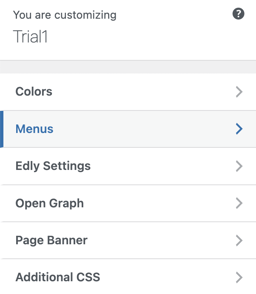
-1.png?width=100&height=75&name=Edly%20by%20Arbisoft%20(Red%20and%20Gray)-1.png)