How to Add New Posts to Your Discovery Site?
Tip: Make sure you have logged in to the Edly Discovery Site before proceeding with the article.
- All the posts you create on your website, including drafts as well as published posts, appear in this section.
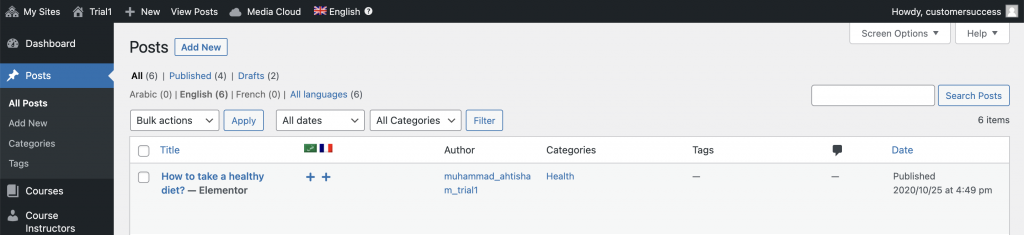
- If you want to Edit or Delete multiple posts, you can perform a bulk action that allows you to make these changes in a single click.
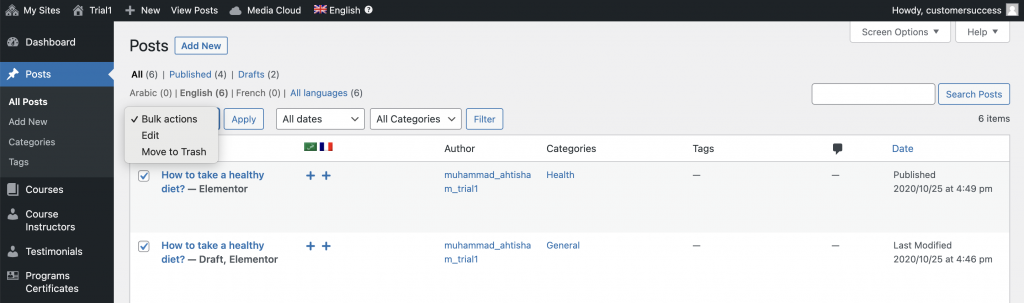
- To Edit multiple posts, select as many as you want to make changes to and click on Apply. The following section will appear, allowing you to make bulk edits.
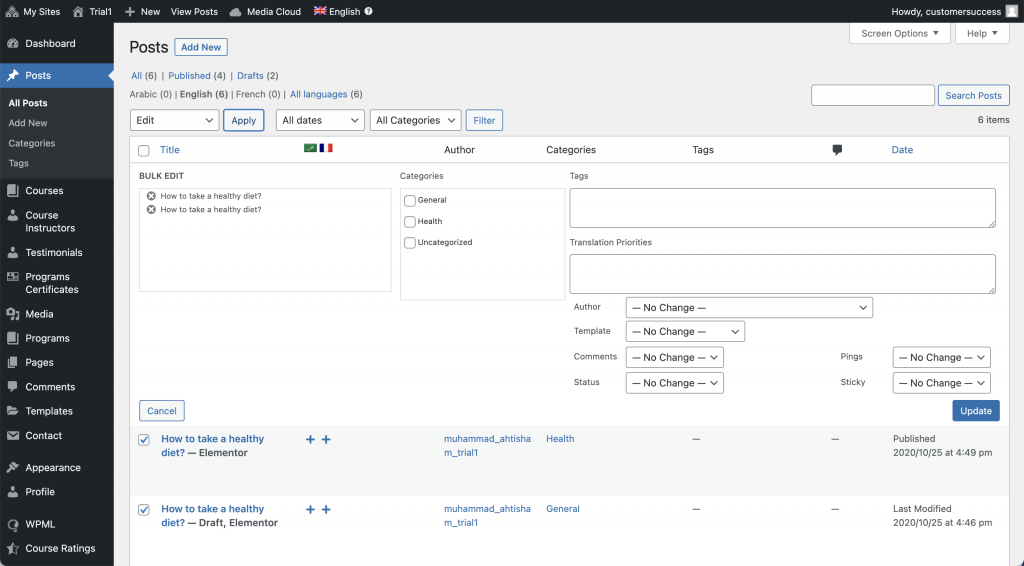
- You will be able to add or remove categories and tags along with changing the author name, allowing or disallowing comments on posts, and change status (Draft, Published, etc.). Other bulk edits can be pings (allow or disallow) and sticky or non-sticky posts.
- Once all the edits have been made, click on the Update button.
- You can also Filter posts on the basis of Date or Category.
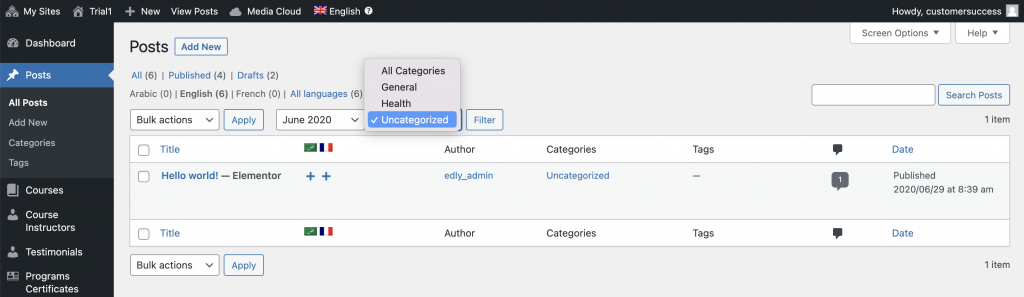
- If you are looking for a certain post or want to filter posts based on a particular keyword, you can use the Search Posts box on the right.
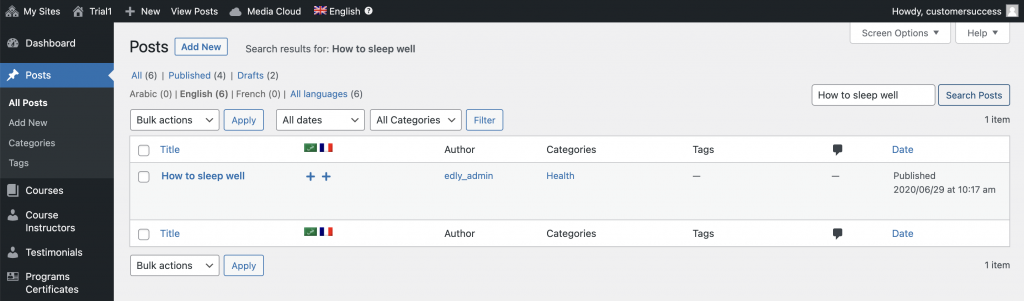
- Your website visitors will be able to see these posts under the Blog section of your website.
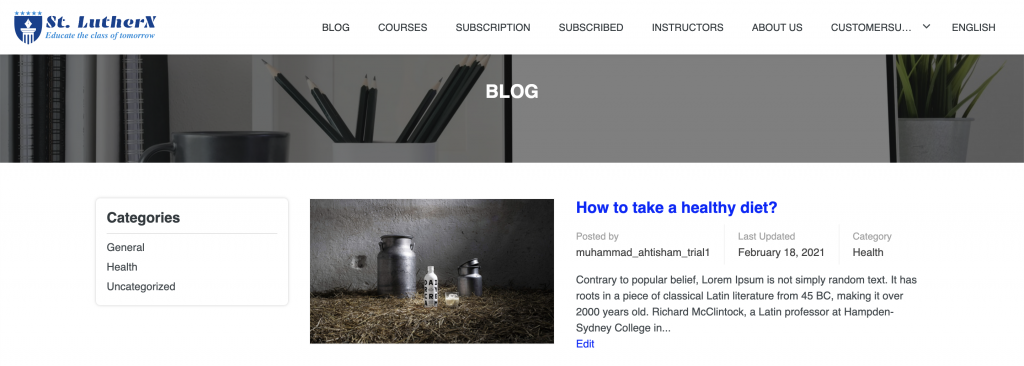
- To create a new post, click on the Add New button.
- You can add a post title and proceed to create the body of your post by adding images/videos and paragraphs.
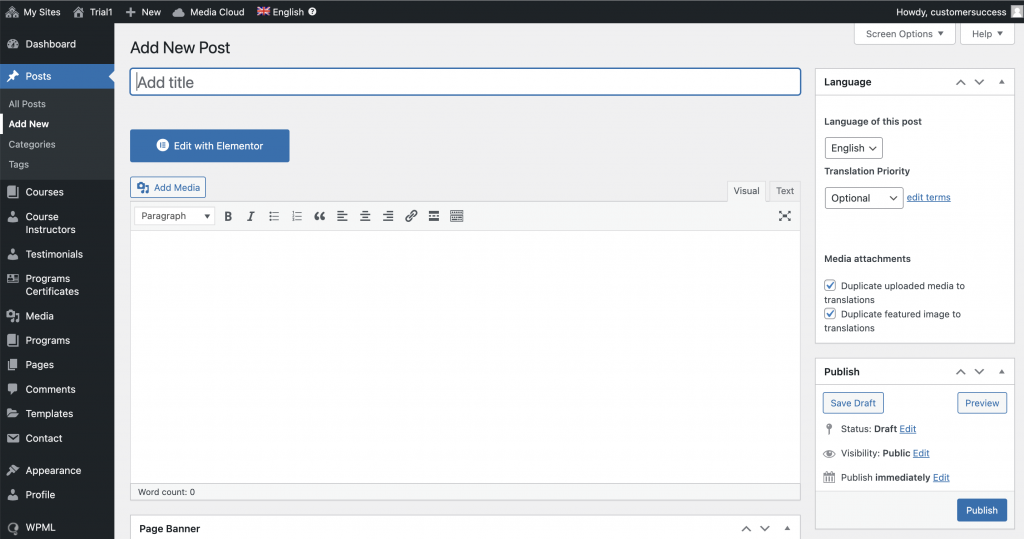
- The Categories section on the right allows you to add new categories or use existing ones to sort your posts.
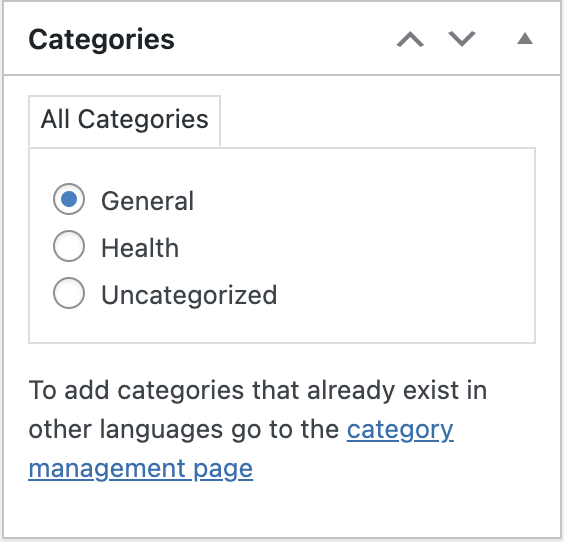
- Similarly, you can add new tags to your posts or choose from existing ones in the Tags section.
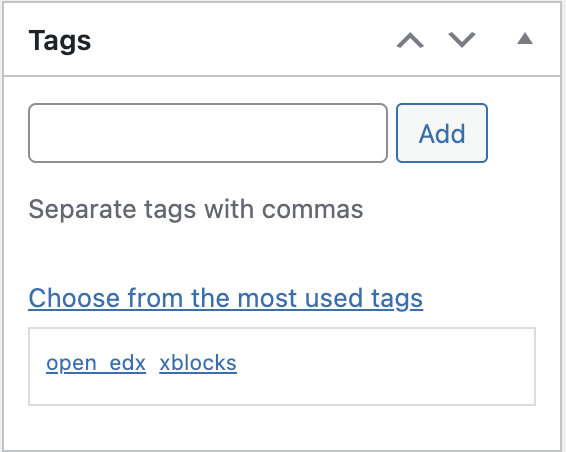
-1.png?width=100&height=75&name=Edly%20by%20Arbisoft%20(Red%20and%20Gray)-1.png)