How to Add Course Team Members?
Tip: Make sure you have logged in to the Open edX Studio before proceeding with the article.
Course team members are users who help you build your course. To add someone to the course team, you must meet these prerequisites:
- You must have the Admin role in the course.
- The team member that you want to add must register a user account and activate the account.
- You need the same, registered email address for the team member you want to add.
Other course team members can edit the course and perform all tasks except adding and removing other team members and granting Admin access.
Note: Any course team member can delete content created by other team members.
To add a course team member, follow these steps:
- Ensure you have Admin access.
- Ensure that the new team member has registered and activated an account.
- In Studio, from the Settings menu, select Course Team.
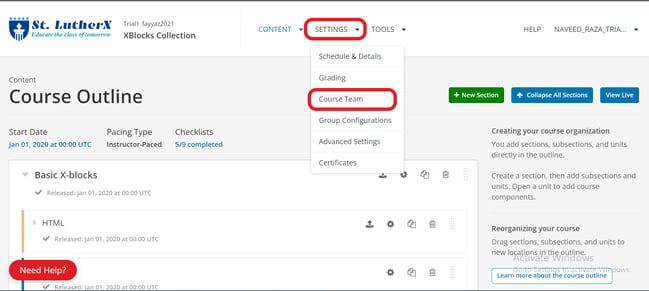
- Select Add a New Team Member.
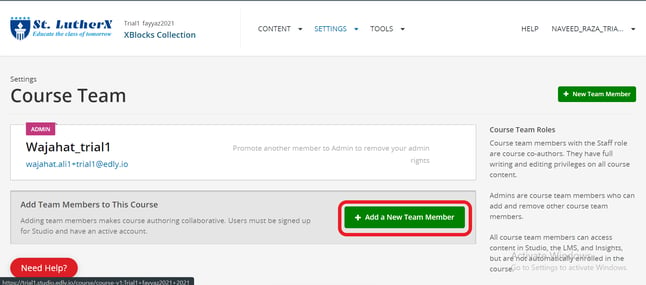
- Enter the new team member’s email address, then select ADD USER.
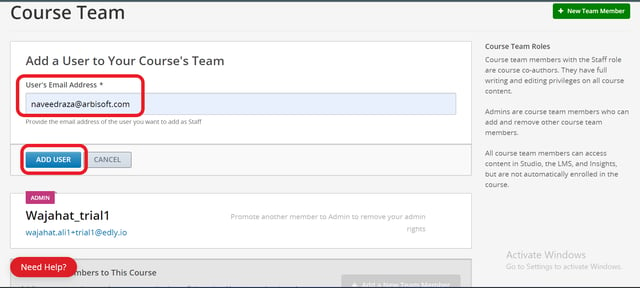
The new team member can now work on the course in Studio.
- To preview the course in the LMS, the team member must enroll in the course.
- To moderate course discussions, the team member must also have one of the discussion roles.
You can also assign privileged roles to users when you work in the LMS by selecting Instructor and then Membership.
Course Team Roles
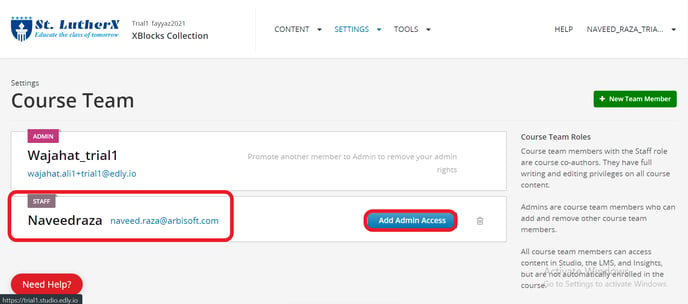
To give team members access to Studio, the instructor dashboard in the LMS, and Insights, you assign one of these course team roles to them.
- Staff
- Admin
You can assign these privileged roles when you work in either the LMS or Studio. The people who have these roles can work on your course in Studio, the LMS, and Insights.
You can also designate teams of people to beta test your course or to moderate and manage its discussions by assigning other roles in the LMS. Beta testers and discussion team members must be enrolled in your course, but they do not need to have a Staff or Admin role.
Administrative Team Roles
To provide access to features on the instructor dashboard in the LMS, you can assign the Staff role or the Admin role to course team members.
Team members who have either of these roles can work on your course in Studio immediately, and can also use the LMS and Insights.
You can also designate teams of people to beta test your course and to moderate and manage its discussions by assigning other LMS roles. The beta testers and discussion administrators must be enrolled in your course, but they do not need to have Staff or Admin access.
The Staff Role
Course team members who have the Staff role can complete the following tasks.
- View the course before the course start date.
- Enroll and unenroll learners.
- Access and modify grades for individual learners. For example, users with the Staff role can reset an individual learner’s attempt to answer a question.
- See course HTML errors.
- Send email messages to course participants.
- Activate course certificates.
The Admin Role
Course team members who have the Admin role can complete all the tasks that team members who have the Staff role can complete. In addition, they can complete the following tasks.
- Access and modify grades for all learners in a course. For example, users with the Admin role can reset all learners’ attempts to answer a question.
- Add team members to, and remove them from, the Staff role.
- Add team members to, and remove them from, the Admin role.
- Add and remove team members as beta testers.
- Add team members to, and remove them from, the Discussion Admin or Discussion Moderator role.
- Add enrolled learners to, and remove them from, the Community TA or Group Community TA role.
-1.png?width=100&height=75&name=Edly%20by%20Arbisoft%20(Red%20and%20Gray)-1.png)