How to Add a New Instructor to The Edly Discovery Site?
Overview
Adding new instructors to your Open edX course can enhance the learning experience by bringing diverse expertise to your content. In this article, we'll walk you through the process of adding a new instructor to your Open edX course, ensuring that learners benefit from a well-rounded educational journey.
Tip: Make sure you have logged in to your WordPress dashboard before proceeding with the article.
Add a New Instructor
- Click on the "Add New Instructor" button to begin the process of adding a new instructor to the course.
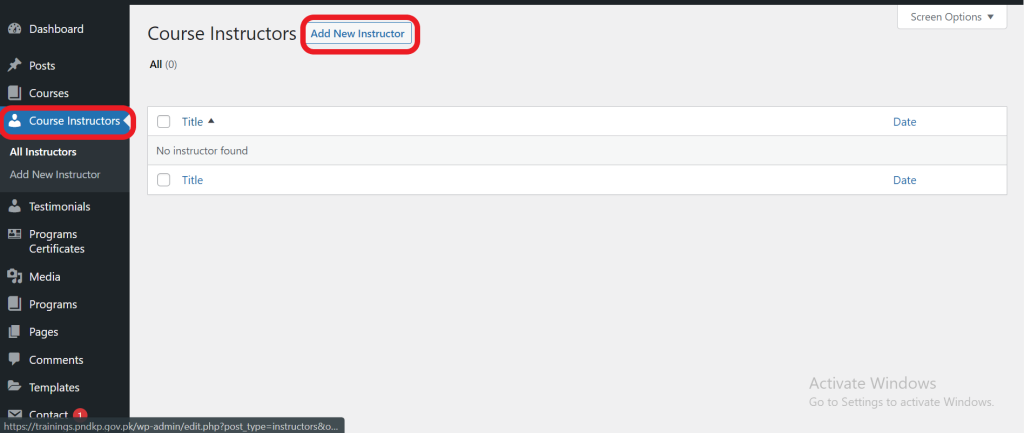
Fill in Instructor Details
-
A form will appear where you can enter the new instructor's details.
-
Provide the instructor's name, email address, and any other required information.
Set Instructor Role
-
Choose the role you want to assign to the new instructor. Roles could include "Instructor," "Teaching Assistant," or other relevant designations.
-
Select the appropriate permissions based on the responsibilities you want the new instructor to have.
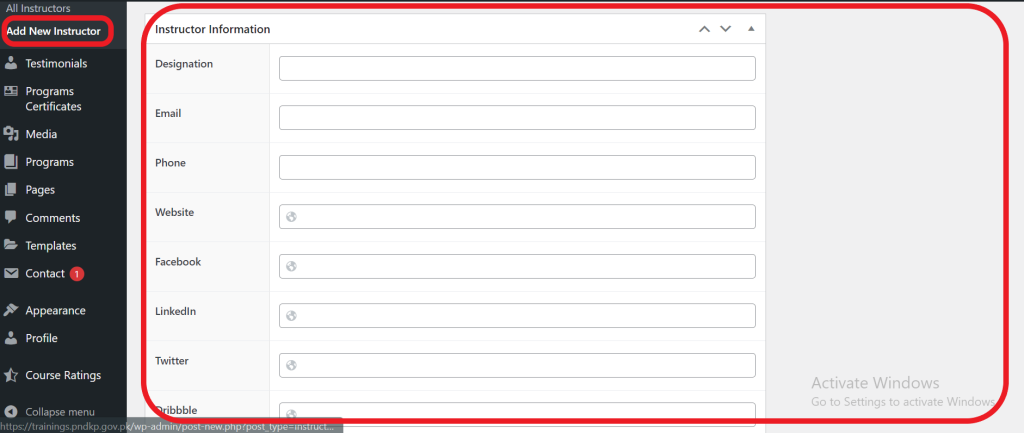
Publish Changes
- After entering the necessary details and setting the instructor's role, click the "Publish" button to confirm the addition.
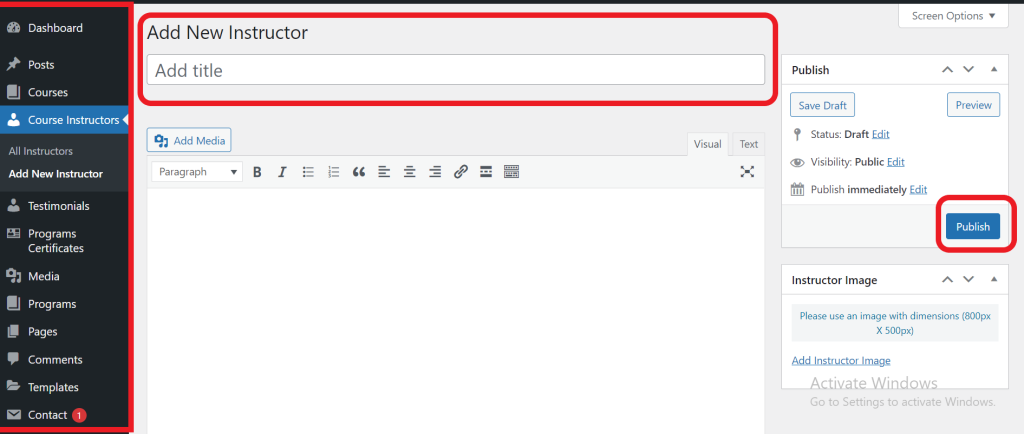
Go to Discovery Site
- Go to the Discovery page, click on the Instructor page, and see the Instructor which you added.
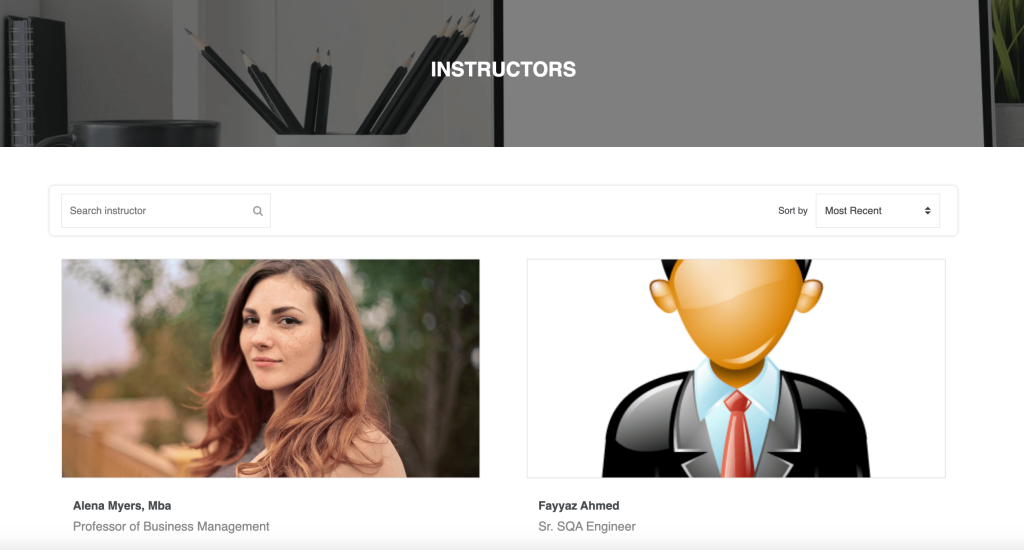
-1.png?width=100&height=75&name=Edly%20by%20Arbisoft%20(Red%20and%20Gray)-1.png)