How to Add a Course Short and Long Description?
Overview
When creating an online course, providing clear and engaging course descriptions is crucial for attracting potential learners. A course-short description offers a concise overview, while a course-long description provides in-depth details about the course content. In this article, we'll guide you through the process of adding both short and long descriptions to your course using the Open edX platform.
Tip: Make sure you have logged in to the Open edX Studio before proceeding with the article.
Short Description View
An effective short description follows these guidelines.
- Contains 25–50 words.
- Functions as a tagline.
- Conveys compelling reasons to take the course.
- Follows search engine optimization (SEO) guidelines.
- Targets a global audience.
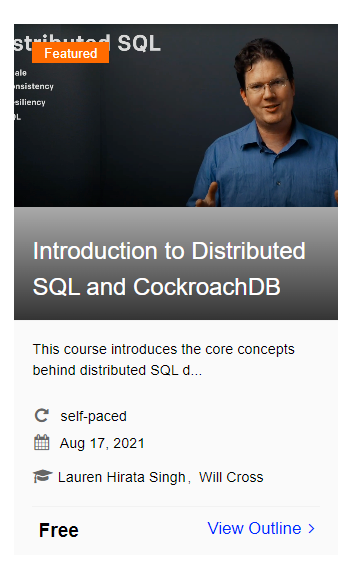
Long Description View
- An effective long description follows these guidelines.
- Contains 150–300 words.
- Is easy to skim.
- Uses bullet points instead of dense text paragraphs.
- Follows SEO guidelines.
- Targets a global audience.
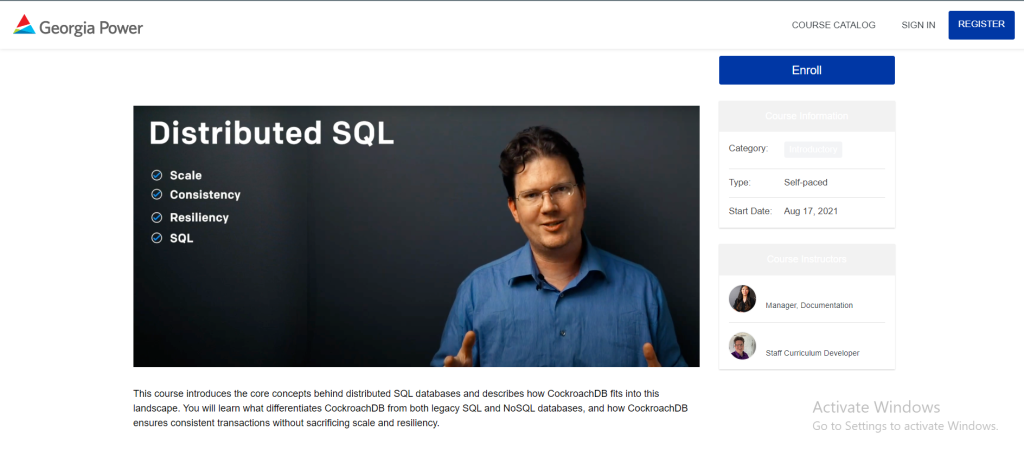
Steps to follow
- Log in to your Open edX account and access the Course Studio, the platform's course creation and management tool.

- Within Course Studio, locate the course you want to edit and select it.
- Click on the Settings > Schedule & Details tab in the left sidebar.

Add Short Description
- Scroll down to the "About" section in the course settings.
- Find the "Short description" field and enter a brief and captivating overview of the course. This description is often the first thing potential learners will see, so make it engaging.
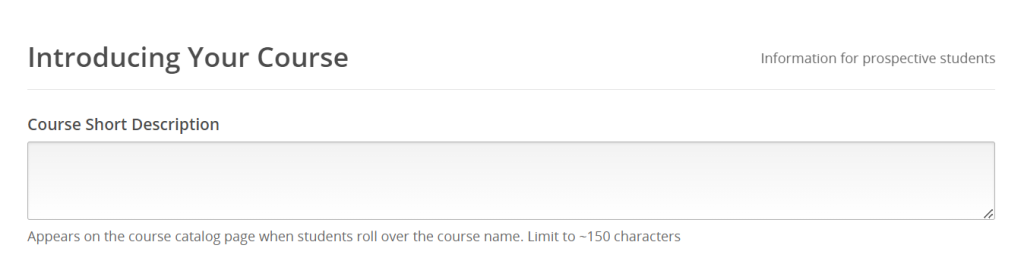
Craft Long Description
- Below the short description, you'll find the "Course description" field. This is where you'll provide a more comprehensive and detailed explanation of the course content, objectives, and benefits.
- Write a clear and informative long description that helps learners understand what they can expect from the course. Highlight key topics, learning outcomes, and any unique features.
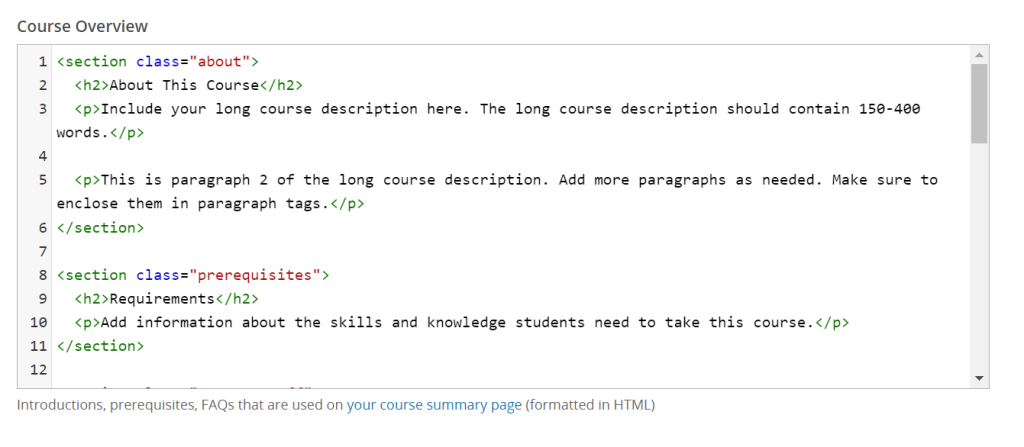
Preview and Publish
- Before finalizing your course descriptions, preview your changes as a learner to ensure they appear as intended.
- Once satisfied, publish the course to make it available to learners.
-1.png?width=100&height=75&name=Edly%20by%20Arbisoft%20(Red%20and%20Gray)-1.png)