Getting Started with WordPress
Overview
WordPress integration allows us to manage our course' stuff with interesting features on Course Discovery Site.
Tip: Make sure you have logged in to the Edly Discovery Dashboard before proceeding with the article.
- Here is your WordPress Dashboard’s homepage from where you can access all settings and functions of your website. You can explore different functions offered by the platform from the left side menu bar.
- Monitor recent activity on your dashboard in the Recently Edited section, get to know what's changing about WordPress from News & Updates and make a Quick Draft for any future post on your WordPress site.
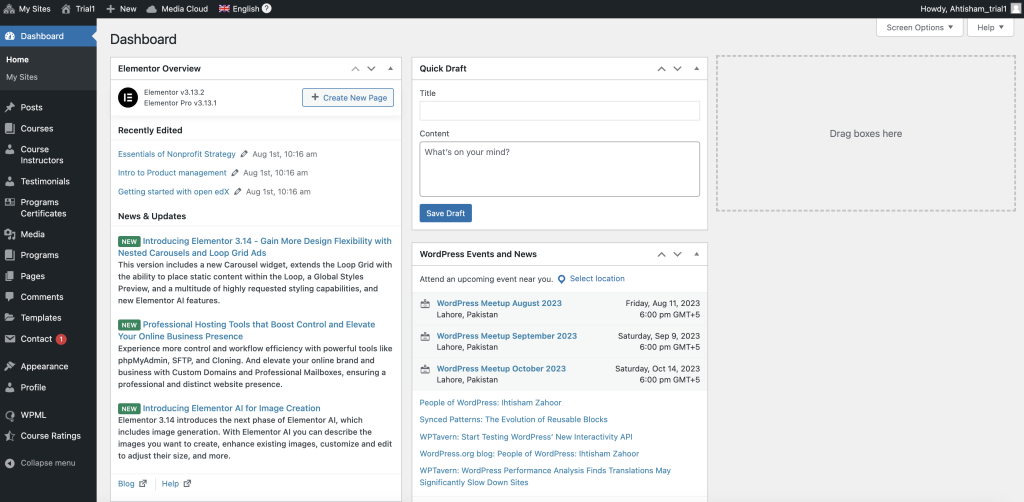
There are more sections in sidebar included:
- Posts: To make posts on Discovery Site.
- Courses: This section allows you to add courses from studio and to publish them on Discovery Site with course duration, price, description, feature image and more.
- Course Instructors: This allows you to add Instructor's details of your course.
- Testimonials: With this section, you can add user' testimonials on your discovery site.
- Programs Certificate: This helps you to configure Programs Certificate available for end users. You can enable Programs Certificate by adding signatories i.e name, title and signature.
- Media: This will allow you to keep record of your media files. You can even reuse your media files in your Discovery Site anywhere.
- Programs: This allows to make course' Program.
- Pages: You can add new page into your Discovery Site as well as keep track of your previously published pages.
- Comments: Comments on posts appear in this section.
- Templates: This section is to create or import templates. This created/imported templates can be used at Discovery Site while designing with Elemenor.
- Contact: Make contact forms in this section and use them over Discovery Site.
- Appearance: This section allows to customize general settings of Discovery Site i.e change header/footer colors, add menus, site banner, add additional CSS and add widgets.
- Profile: To maintain your profile.
- WPML: This WordPress Multilingual plugin makes it easy to build multilingual sites and run them. This tutorial would help you to understand better.
- Course Ratings: This part has all control of user's comments/feedback given while taking the course(s). You have liberty to choose which comment/feedback should be appeared at Discovery Site.
Navigate to Discovery Site
- My Sites, as the name suggests, is a repository of all the websites but currently our product provides only one WordPress site per Learning Management System (LMS) therefore you will see a single template, representing your discovery site.
- In the template "Trail1", you will see 4 options: Dashboard, New Post, Manage Comments and Visit Site.
- The Visit Site button takes you to your live WordPress website where you can see how it appears to website visitors. The Dashboard button takes you back to the administration dashboard.
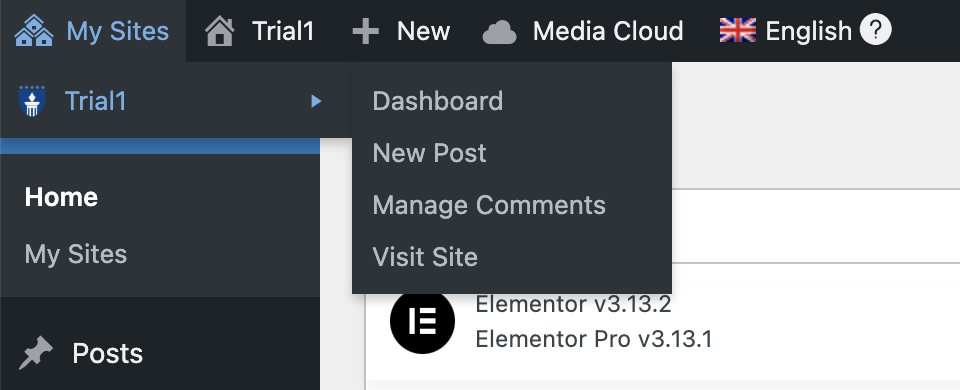
This is how Edly Trail1 Discovery Site looks like when we click on Visit Site.
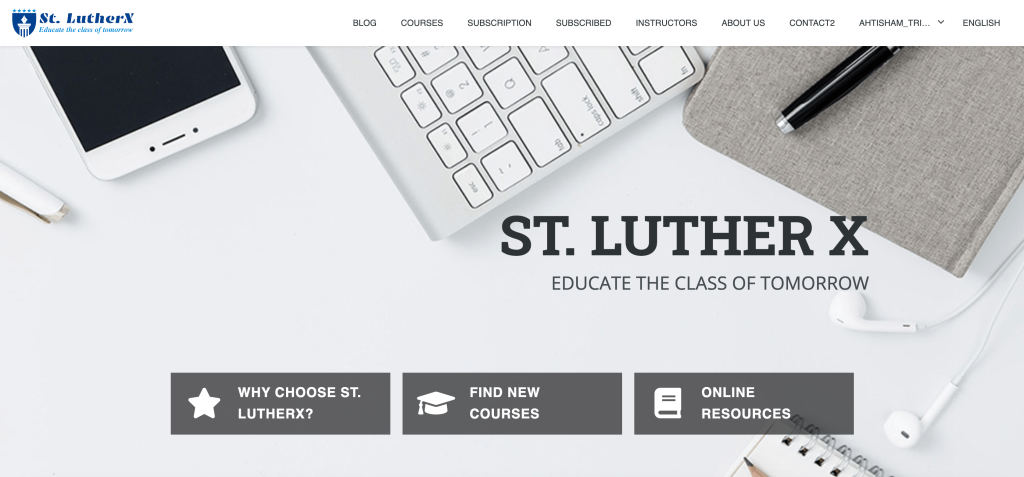
Discovery Site can be customized as per your design and requirements by clicking on "Edit with Elementor" if you have admin access. You can create new templates & layout through this plugin. To see how it works, check out Elementor Pro Widgets.
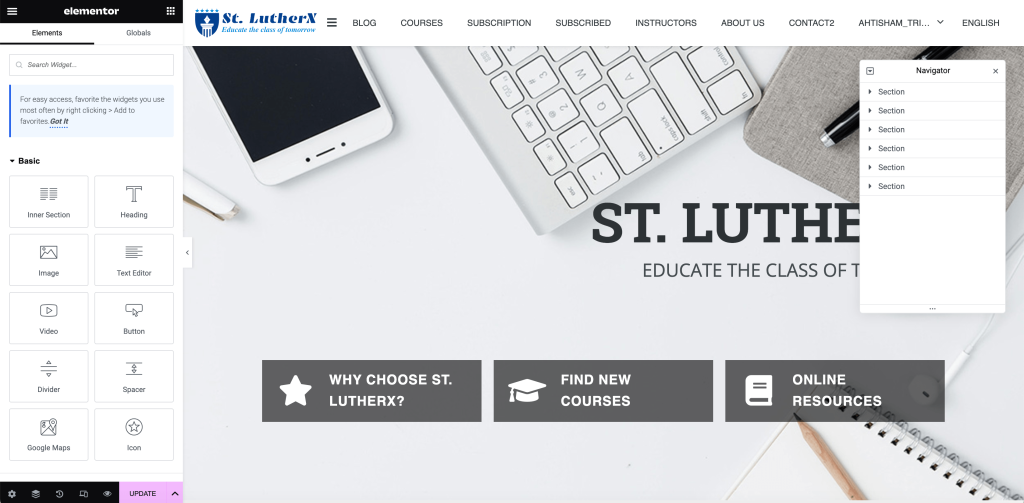
-1.png?width=100&height=75&name=Edly%20by%20Arbisoft%20(Red%20and%20Gray)-1.png)