Enabling SCORM File into Your Course
Overview
SCORM is a tool that enables effective, efficient online training. SCORM allows content authors to distribute their content to a variety of Learning Management Systems (LMS) and for an LMS to handle content from a variety of sources.
Tip: Make sure you have logged in to the Open edX Studio before proceeding with the article.
Before you dive into this article, first read What Are the Best Practices to Integrate SCORM Packages into Open edX Studio?
Add Scorm XBlock
- To add SCORM files to your course, first go to your course and create a Unit. Click on the Problem button in green that can be found under the Add New Component section as shown in the picture below.
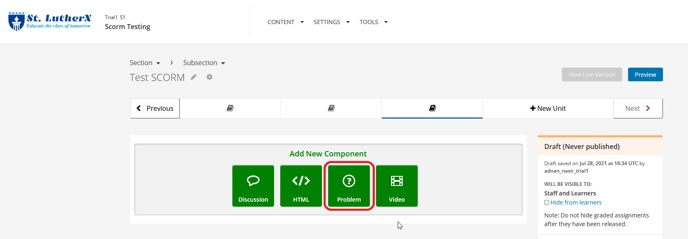
- Select the Advanced tab in the Problem component menu to add a SCORM Xblock.
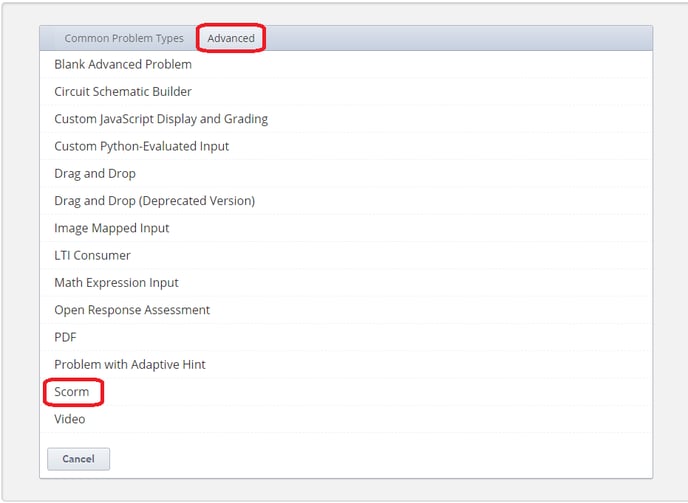
- In the Edit section of the SCORM Xblock, click Choose File button in Upload scorm file field to upload your SCORM .zip file. Then click save button to publish and view your SCORM unit.
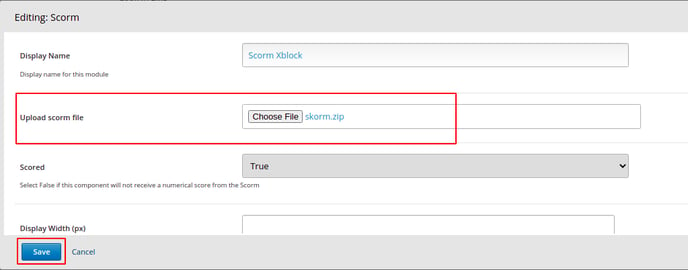
- On LMS site, your SCORM file will be visible on the Unit page as shown below.
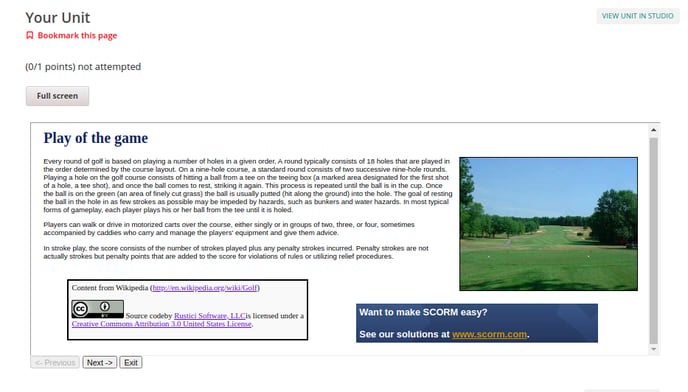
-1.png?width=100&height=75&name=Edly%20by%20Arbisoft%20(Red%20and%20Gray)-1.png)