Enable Timed Exams in Open edX Studio
Note: make sure you have logged in to Open edX Studio before proceeding with the article.
You can create Timed Exams in your Studio through the following steps:
- Sign in to Studio as Staff/Admin.
- Click on the course for which you want to enable Timed Exams.
- Navigate to Advanced Settings found under the Settings drop down menu.
- Find the Enable Timed Exams field in Advanced Settings and set it to "true". Please make sure to save changes.

- In the course outline, create a New Subsection for your timed exam or quiz.
- Click on the Configure ⚙ icon on the right side of the Timed Exam subsection.
- Click on the Advanced tab.
- Select the Timed radio button.
- Choose a time, making sure to use the HH:MM format, then click Save.
- Your exam will now show up in the LMS as a Timed Exam.
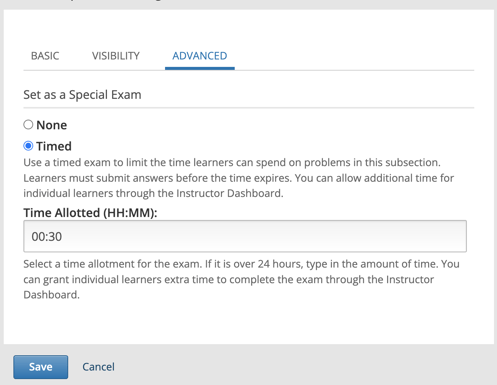
-1.png?width=100&height=75&name=Edly%20by%20Arbisoft%20(Red%20and%20Gray)-1.png)