How to Embed PDF in Course?
Tip: Make sure you have logged in to the Open edX Studio before proceeding with the article.
- Locate to any course from Open edX Studio
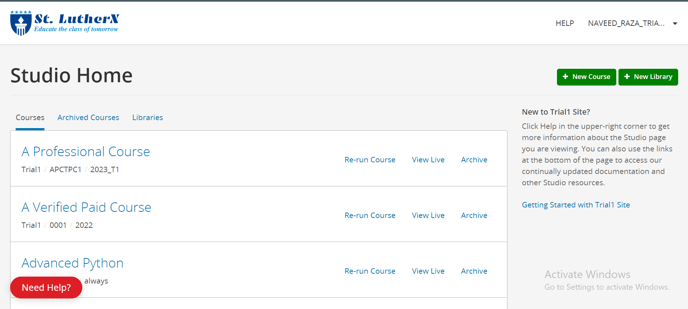
- Click the "Content" dropdown, then click "Files & Uploads"
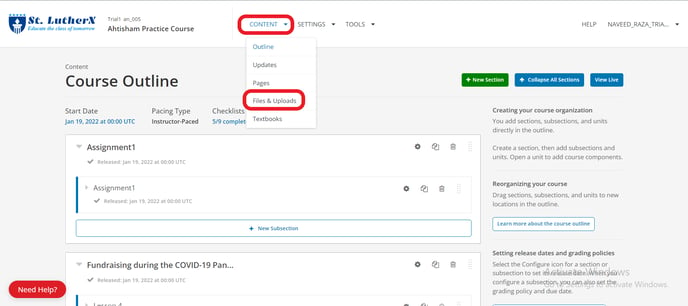
- Upload your PDF, click the Web button
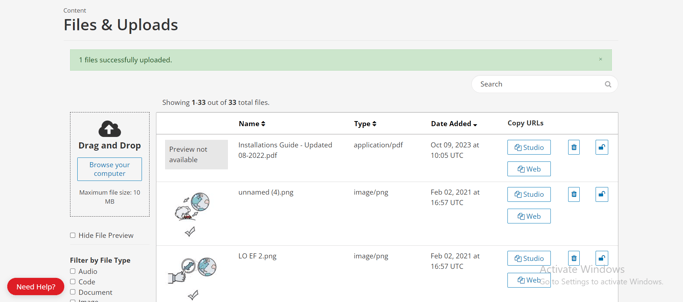
- Go to the course Unit that you want to add the PDF into and click the green "Problem" button under "Add New Component".
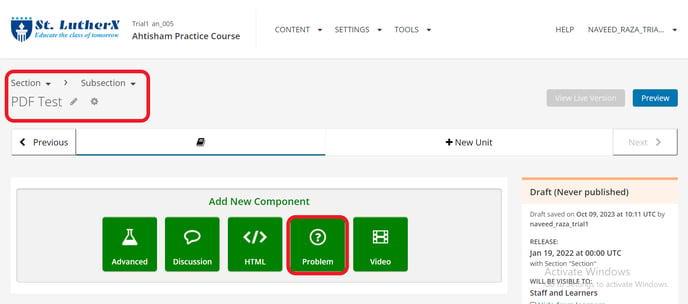
- Go to the Advanced tab and click on PDF.
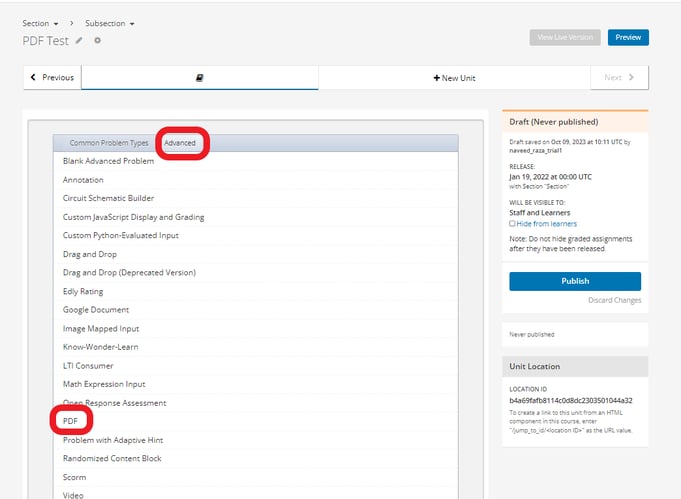
- Now edit the PDF paste your STUDIO URL from Files and Uploads and click Register
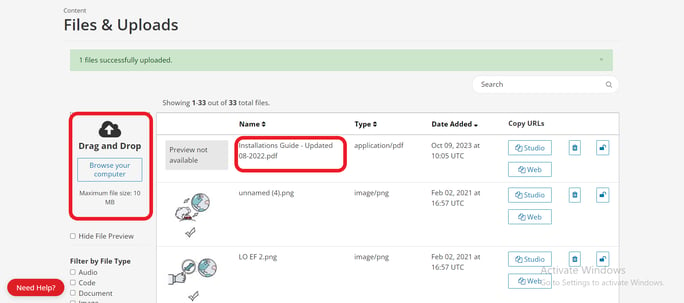
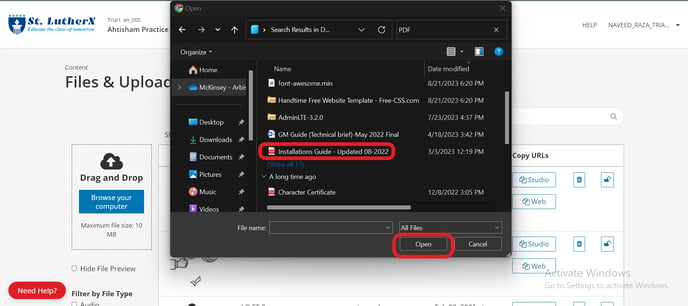
- Your PDF has been uploaded
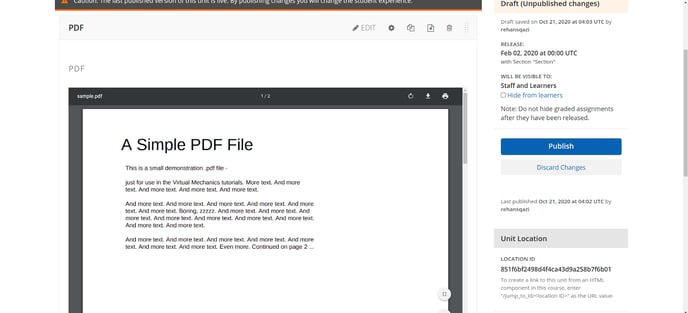
-1.png?width=100&height=75&name=Edly%20by%20Arbisoft%20(Red%20and%20Gray)-1.png)