Edly Panel Insights
This document gives an overview of the different sections of Edly Panel Insights.
Tip: Make sure you have logged in to the Edly Panel before proceeding with the article.
Note: Panel Admin and Insights Viewers can only access Edly Panel Insights page. Read more about the Edly Panel roles in How to Add Users For Different Roles in Edly Panel?
Summary Analytics
The Analytics Summary shows the essential information related to the client site.
You can see the description of each stat when you hover over the question mark next to the heading of each stat. It will display the description of the respective stat.
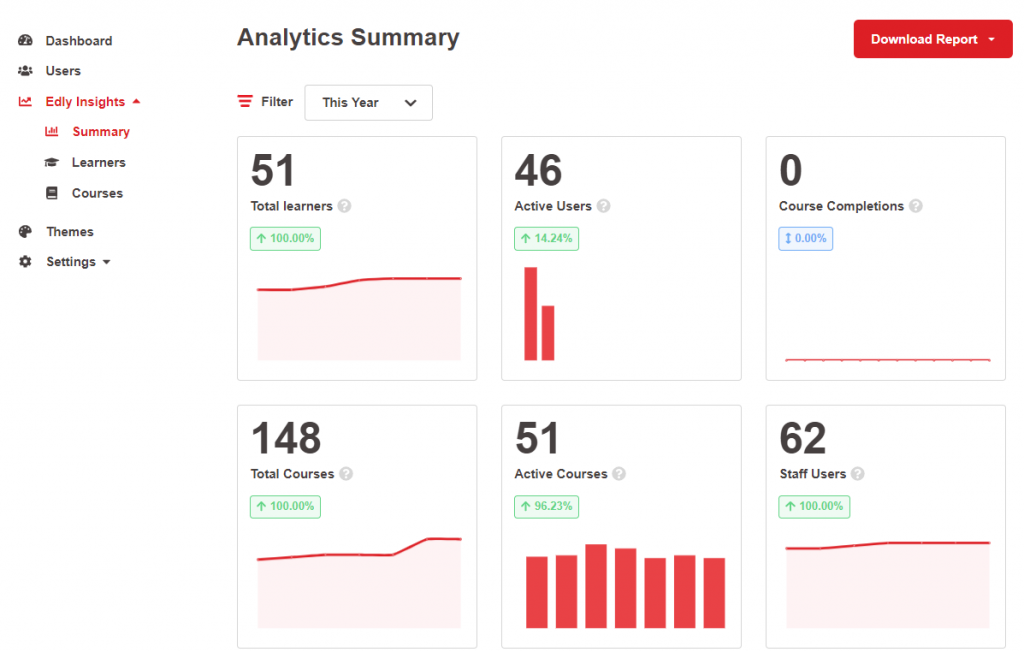
- Total Learners shows the number of learners who registered on the platform.
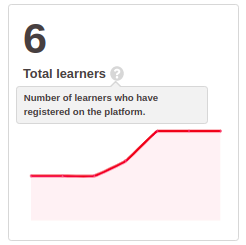
- Monthly Active Users (MAUs) refers to the number of unique learners who signed in to your site in the current calendar month. This includes users who created an account for the first time and users who accessed your site while already logged in.
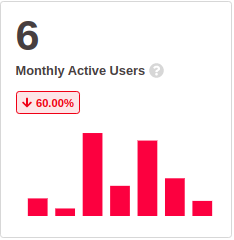
- Monthly Course Completions show the total number of times all the courses have been completed by the learners in the current calendar month.
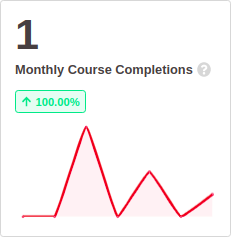
- Total Courses shows the total number of courses published on the platform.
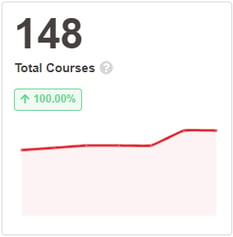
- Active Courses show the number of courses that are currently running.
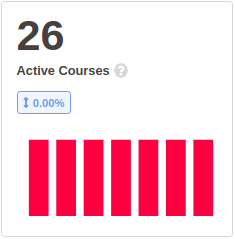
- Staff Users show the total number of staff users registered on your platform.
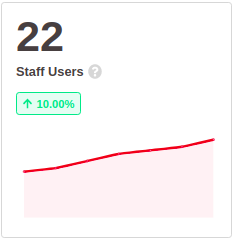
- Top Courses by Enrollment shows courses ranked by the number of enrollments.
- Top Courses by Completions shows courses ranked by the number of completions.
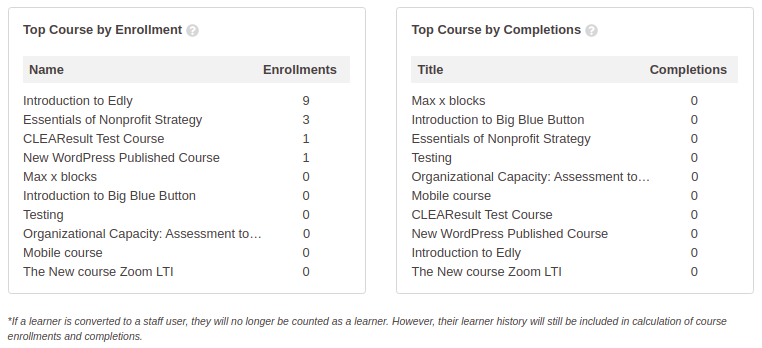
Note: Summary Analytics and stats can be exported in PDF and CSV formats.
Learner Analytics
Learner analytics shows the following stats and information:
- Total Learners: shows the number of learners who have registered on the platform since launch.
- New Learner Registrations (Current Month): show the number of learners who have registered during the current calendar month.
- New Learner Registrations (Last Month): show the number of learners who have registered during the last calendar month.
- Monthly Active Learners (Current Month): shows the number of learners who were active in the current calendar month.
- Monthly Active Learners (Last Month): shows the number of learners who were active in the last calendar month.
- Active Learners Today: shows the total number of learners who registered on the platform over time.
- Monthly Active Learners shows the number of monthly active learners over time.
- Course completions graph show completion across all courses over time.
- Learner Overview section shows learns basic information with a link leading to the Learner Detail page. The user can filter learners by searching against the user’s name and email.
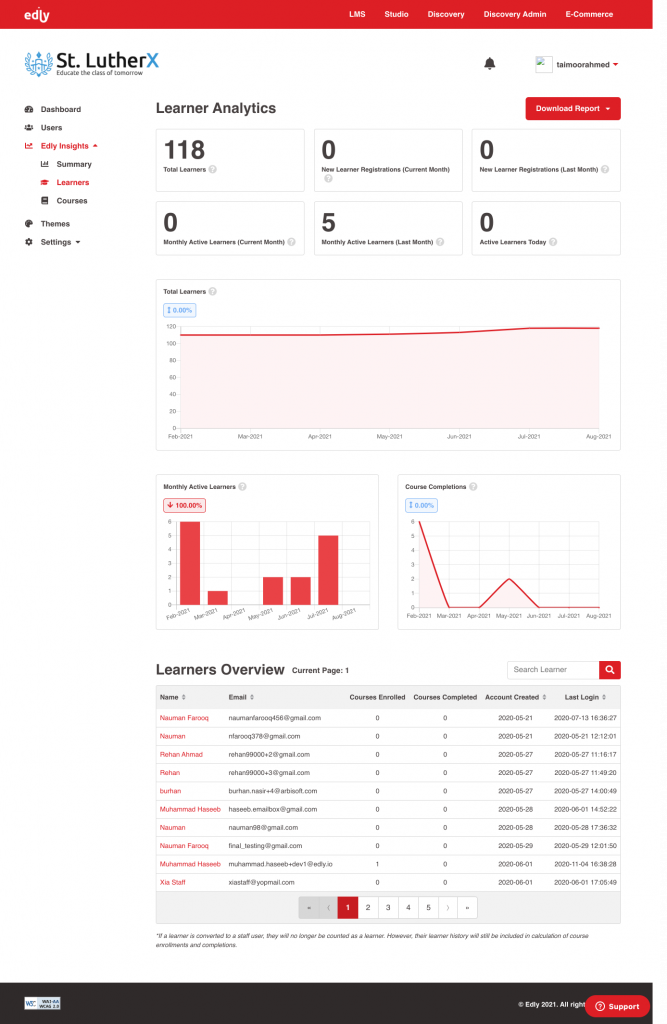
Note: Learner Analytics and stats can be exported in PDF and CSV formats.
Learner Detail Page
-
Individual learner overview provides personal information about the learner and its course activity details.
-
The user information can also be exported in CSV format.
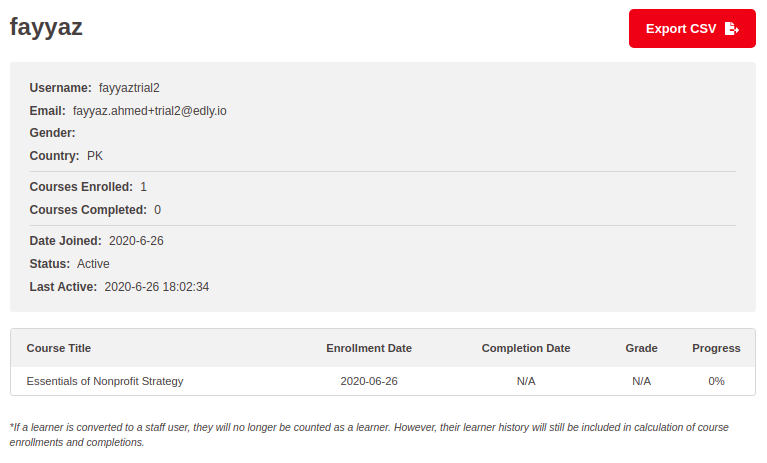
Note: Learner Detail Page information can be exported in CSV formats.
Courses Analytics
The courses can be filtered through search. The course title is used to search for a specific course.
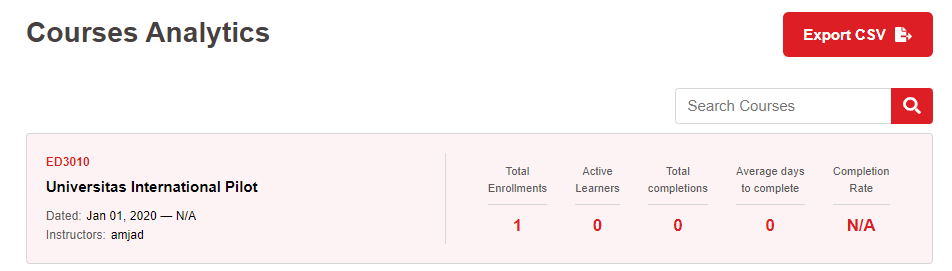
- Course analytics provide information about all the available and created courses on your Edly instance.
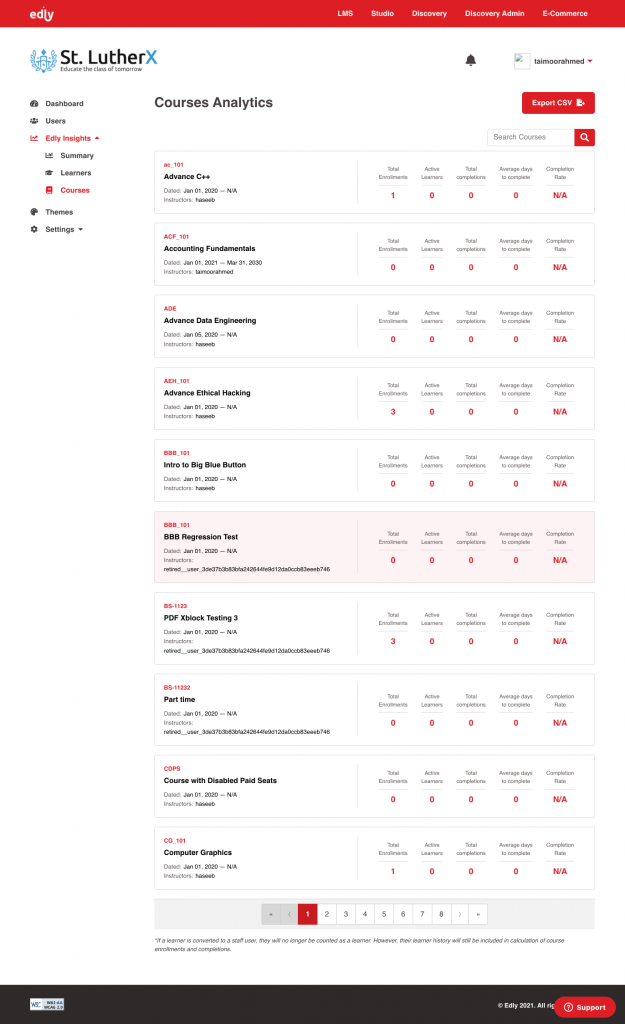
Note: Courses Analytics can be exported in CSV formats.
Course Detail Page
The course detail page provides the following stats for the particular course.
- Total Enrollments show the total number of learners who have enrolled in the course since launch.
- Total Completions show the total number of times the course has been completed.
- Completion Rate showsthepercentage of enrolled learners who completed the course.
- Active Learners shows numbers of learners in the course who were active in the current month.
- Average Course Progress shows the average progress of all learners enrolled in the course.
- Average Days to Complete shows the average days it took for the learner to complete the course.
- Enrollments Over Time shows the number of course enrollments over time, for the last six months.
- Completions Over Time shows the number of course completions over time, for the last six months.
- Learner Overview section shows course learners' basic information with a link leading to the Learner Detail page. The user can filter learners by searching against the user’s name and email.
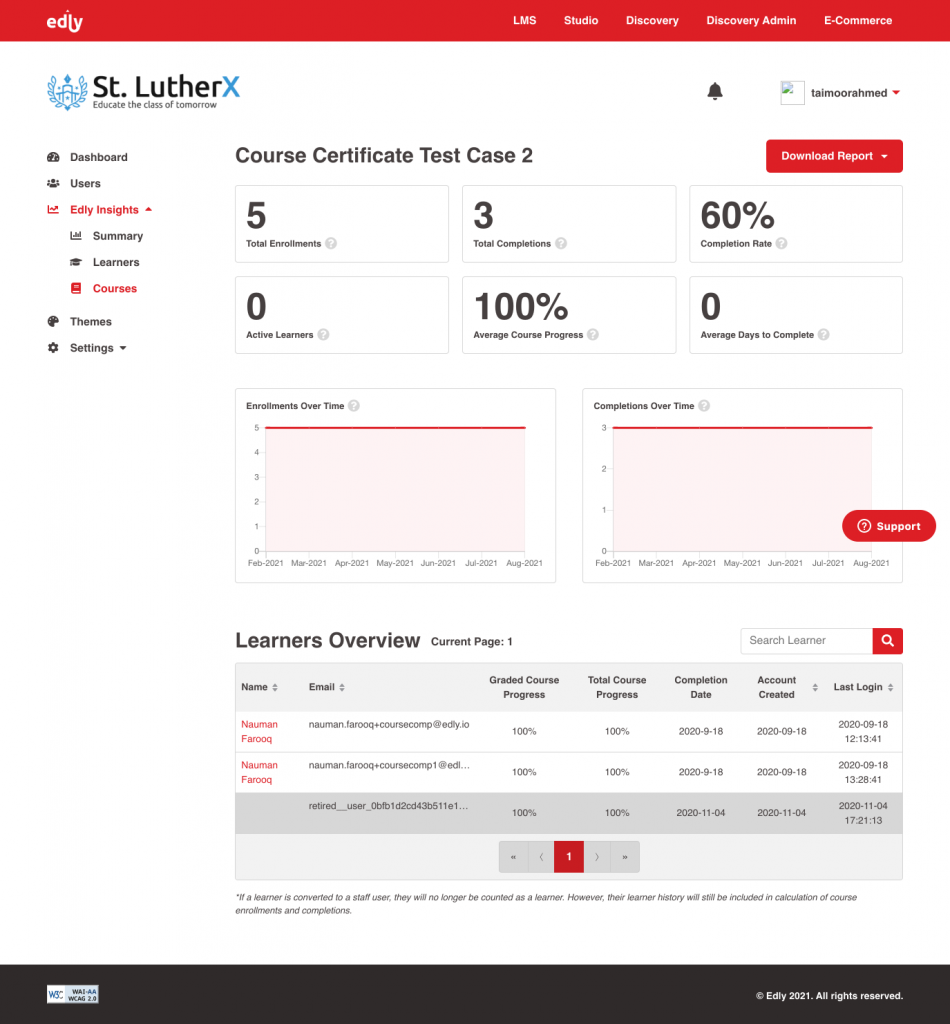
Note: Course Detail Page information can be exported in PDF and CSV formats.
-1.png?width=100&height=75&name=Edly%20by%20Arbisoft%20(Red%20and%20Gray)-1.png)