Creating and Using Content Libraries in Open edX Course
Overview
Content libraries are a pool of components e.g. HTML, Problem types, and Video which are then used in Randomized assignments in your course.
Tip: Make sure you have logged in to the Open edX Studio before proceeding with the article.
Create a Library
To create a library, follow the following steps:
- On the Studio Home page, click the New Library button to create a new library.
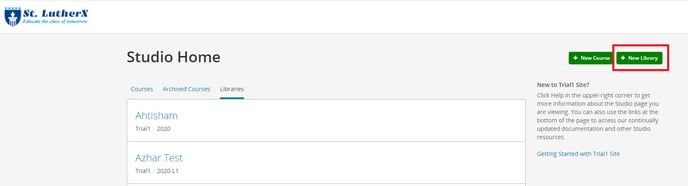
- Enter the required information to create a new library, and select Create.
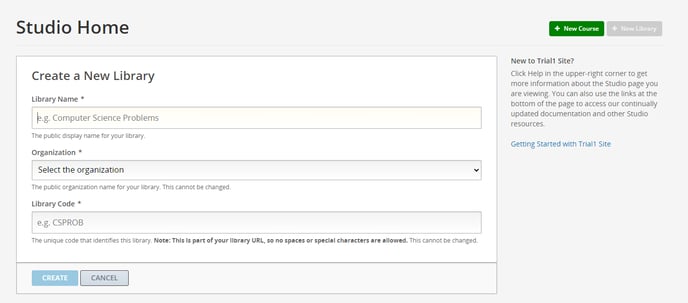
- To add content to the library, select the components you want to add to the library. Adding content in the library is similar to adding content in the course.

- You can import/export libraries the same as you can import/export courses.

- You can also provide team access to libraries from the User Access button in the Settings drop-down.
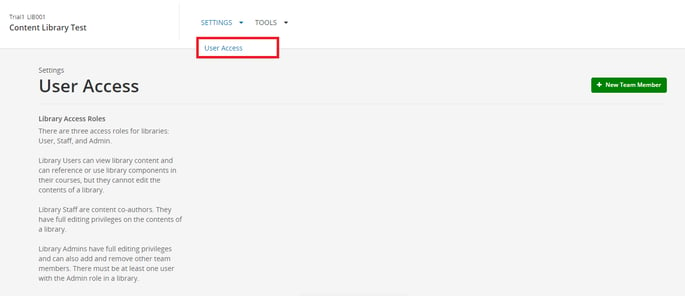
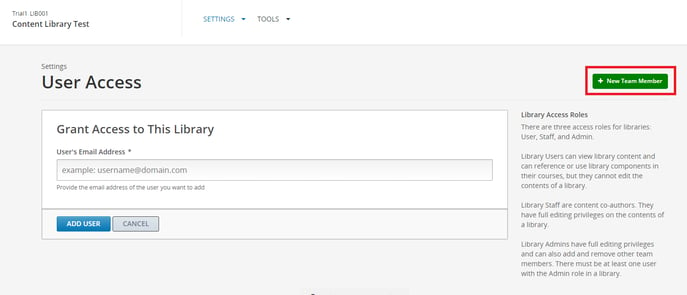
Add Randomized Content XBlock
To use the content libraries in the course, follow the following steps to use the libraries in Randomized Content XBlock.
- To enable content libraries in the course, click Advanced Settings in the Settings drop-down within the course.
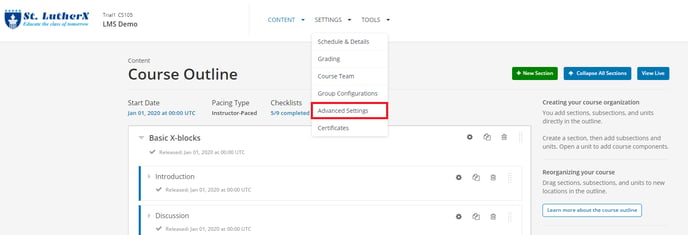
- Enter the module name library_content to be used in the course and click on the Save Changes button.
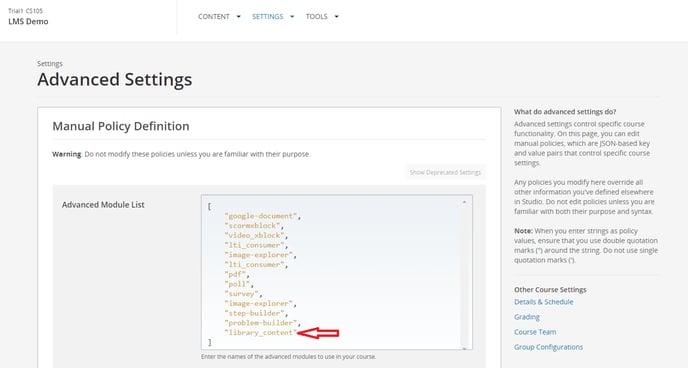
Add Library into a Unit
- After adding the module name, click on the Advanced tab in the course unit in the Add New Component area, and select the Randomized Content Block.
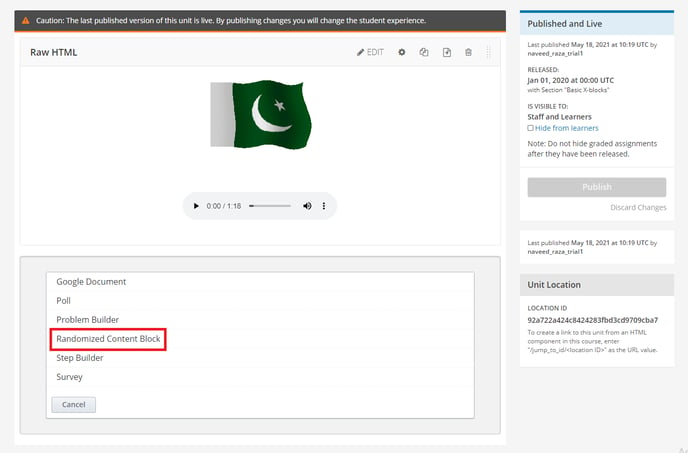
- In the Randomized Content Block, select the library and enter the number of components to display to each student in the Counts field. You can also select the types of problems to display from the Problem Type dropdown. After adding all the information, click on the Save button.
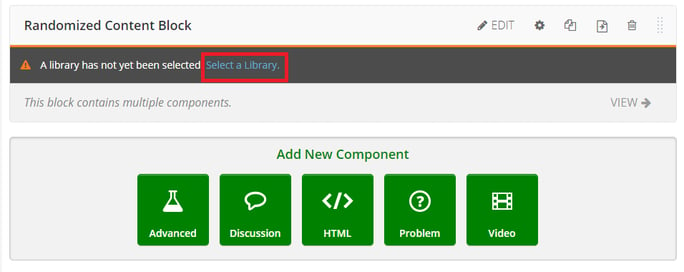
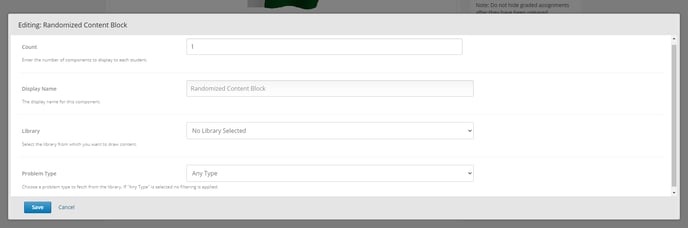
In this unit of the course, random questions will be displayed to the students from the selected library.
Make sure to Publish the changes.
-1.png?width=100&height=75&name=Edly%20by%20Arbisoft%20(Red%20and%20Gray)-1.png)