Creating a Course Schedule
Overview
The Course Schedule (aka the Course Run) allows you to configure when your course is available for enrollment, access, and when your course is archived.
The Course Schedule or Course Run is when your course takes place. At minimum, it includes the Course Start Date but it may also include a Course End Date and/or a Course Enrollment Start Date and/or a Course Enrollment End Date.
The duration for which a course runs may also depend on whether the course is Instructor-paced or Self-paced. Scheduling includes the Course Start Date and Course End Dates of the course, which are subject to changes based on each Course Run.
A Course Start Date is when your course begins; you can consider this the day when you want users to begin accessing Course Content. The Course Enrollment Start Date (which should take place any time up to the Course Start Date) is when users can begin signing up for the Course.
Note: Re-running a Course can allow you to create a copy of your course that follows a different schedule. For more information on Course Re-Runs, we recommend reviewing the Re-running Your Course Article.
Guidelines for Start and End Dates
The Course Start Date and Course Dnd Dates of the course are important to Learners and Non-Learners. Learners already enrolled in your course can see your Course Start Date and Course End Dates on their Dashboard and visitors to your Discovery Site can see the Course Start Date and Course End Date on the Course Landing Pages. For these reasons, you should be careful while setting up the course dates.
Getting Started
Tip: make sure you have logged in to Open edX Studio before proceeding with the article.
To begin configuring your Course Schedule:
- Visit Studio
- Open your Course
- Click the Settings Menu
- Click Schedule & Details
Selecting Your Course Pacing
Course Pacing refers to whether course content will be released at certain dates and times. By default, courses are set to be Instructor-Paced by default. An indicator appears on the Course Outline displaying the Course Pacing. To set your Course Pacing, visit your Course's Schedule & Details.
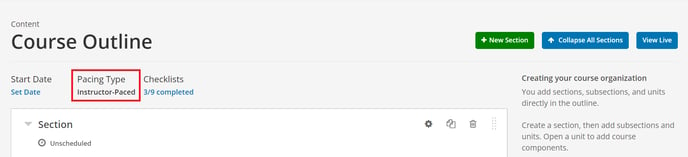
Instructor-Paced Courses
All courses must have a pacing type. An Instructor-Paced Course not only includes a Course Schedule but is designed for content (i.e. Sections and Subsections) within the Course to be released on specific dates. Think of an Instructor-Paced Course as a course that follows a schedule, perhaps because some content is associated with real world events (e.g. webinars) or include deadlines for content that needs to be completed by a certain time.
A course author can control the progress of an instructor-paced course by setting the release dates and due dates for the learner’s content on the LMS. However, Learners cannot access course content before its release date. Additionally, Learners are bound to complete assignments by their due dates.
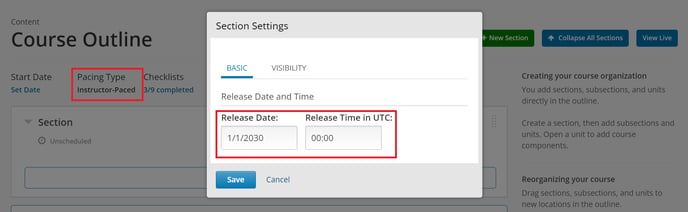
Self-Paced Courses
In a Self-Paced Course, on the other hand, you may allow the learners to work at their own pace without content only becoming available on certain dates. The learners may also be given the flexibility to modify the assignment dates in Self-Paced courses.
In a self-paced course, learners can access all course material all at once and there are no due dates for any assessments as the course author cannot set release or due dates for assignments. There are indicators on LMS that display graded assignments, but they do not have any due date. The learners can complete the course material at any time before the course end date.
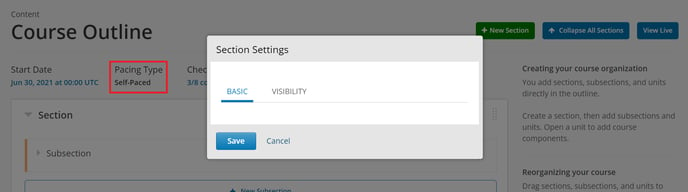
Note: when you change an Instructor-Paced course to a Self-Paced Course, Studio saves the due dates for Assignments. Similarly, when you change the course back to Instructor-Paced, Studio restores the due dates previously set.
Note: you cannot change the course pacing after the start date of the course.
Configuring Dates
Course Start Date and Time
To input the Course Start Date on the Schedule & Details page, you may enter the date in text format (MM/DD/YYYY) or via the calendar-based date selector. Make sure you specify the Course Start Time, otherwise, your course will automatically start at 00:00 UTC.
Learners cannot access course content before the Course Start Date; however, Course Team members enrolled in the Course with Staff, Admin, or Beta Tester roles may be able to view the published content before the course start date and time.
Tip: You can set up a different start date for your course if the start date is uncertain by advertising the start date differently. For example, you can advertise the start date as “Coming Soon.”
Course End Date and Time
The Course End Date is when your course becomes archived. Learners may still be able to see the Course in their Dashboard but it will show up in the "Previous" section. Once the Course End Date has passed, Learners cannot earn credits and certificates after the end date and time; however, they can continue to complete available coursework even after the end date. Learners who have earned certificates can view the certificate after the Course End Date.
The Course End Date is input in the same way as the Course Start Date. In Self-Paced courses, Course Teams can hide some Course Components after the Course End Date. For example, Course Teams may choose to hide the final exam after the deadline in a self-paced course.
Warning: Learners cannot access earned certificates if the course end date is not set.
Enrollment Start Date and Enrollment End Date
The Enrollment Start Date is an optional date that you may set. After the Enrollment Start Date, Learners will be able to enroll themselves onto the Course but they will not see any Course Content until the Course Start Date has taken place. The Enrollment End Date is an optional date after which Learners can no longer enroll themselves onto the Course.
Enrollment dates are helpful for organizing the access to your course. For example, you may want to run a marketing campaign promoting your course before the course has actually started; to ensure that Learners can still register while the course is being developed, you can leverage the Enrollment Start Date.
In some cases, you may want to prohibit Learners from enrolling onto a course. For example, if the Course is Instructor-Paced with a specific start date and end date as well as due dates, users who join late could be significantly behind on their course.
-1.png?width=100&height=75&name=Edly%20by%20Arbisoft%20(Red%20and%20Gray)-1.png)