Add a Course Update OR Handout
Overview
You can create course updates/handouts in Open edX Studio. On entering the course, learners see the update/handout that has the latest date chronologically (including dates in the future) on their Course page.
Tip: Make sure you have logged in to the Open edX Studio before proceeding with the article.
Add a Course Update
To add a course update, follow these steps.
- In Studio, select Updates from the Content menu.
- Select New Update.
- Create your update in the text editor that opens.
- Enter text for the update, using HTML tags for formatting. This editor is like the raw HTML editor in HTML components. The course update editor does not have a visual editor.
- Enter text for the update, using HTML tags for formatting. This editor is like the raw HTML editor in HTML components. The course update editor does not have a visual editor.
Note: To make sure that your announcements are accessible, if you use headings inside an announcement, make sure that you use only level 6 headings (<h6>). The structure of the course Course page uses heading levels 1-5.
If you copy text from another source and paste it into the text editor, proofread the result carefully. Some applications automatically change quotation marks and apostrophes from the “straight” version to the “smart” or “curly” version. The editor requires “straight” quotation marks and apostrophes.-
- Specify a date for this update. By default, today’s date is already entered. You can change the date using the calendar tool, or by entering some other valid date.
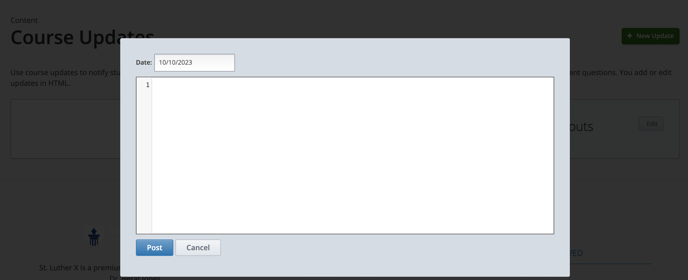
Note: Learners do not see the update on the Course page unless it has the latest chronological date of all existing updates.
Select Post.
Your new update becomes available to learners immediately. If the update has the latest chronological date, it is shown to learners on the Course page, otherwise the update appears on the Updates page.
Add a Course Handout
To add a course handout, you upload a file in Studio, then add an entry to an HTML-formatted list of handouts, specifying the URL to your uploaded file and providing a handout title. You can open the Studio Files & Uploads page in another browser window to make this process easier.
To add a course handout, follow these steps.
- In Studio, select Updates from the Content menu.
- On the Updates page, you see a Course Updates panel and a Course Handouts panel.
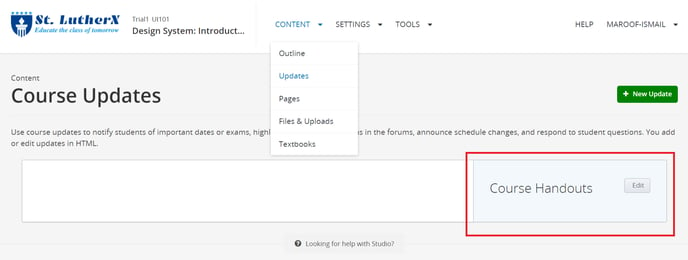
- In the Course Handouts panel, select Edit.
In the editor that opens, use HTML formatting to add a link to your uploaded file and a title for the handout. If there are no existing handouts, by default an empty ordered list tag is provided.
An example using paragraph tags rather than a list, follows.
<p><a href="/static/Syllabus_Fall2017.pdf" target="_blank">Syllabus</a></p>
<p><a href="/static/Glossary_v3.pdf" target="_blank">Glossary</a></p>
- Select Save.
-1.png?width=100&height=75&name=Edly%20by%20Arbisoft%20(Red%20and%20Gray)-1.png)